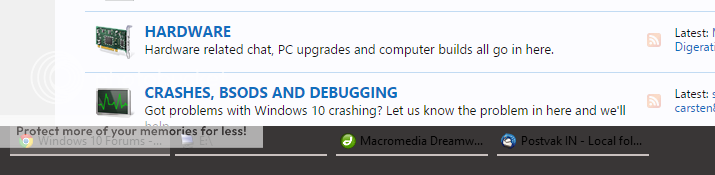- Joined
- Feb 22, 2014
- Messages
- 1,641
- Reaction score
- 341
Came across this article after getting annoyed by the white title bar in the aero.theme. If you need picture illustrations follow the link.
https://www.maketecheasier.com/change-windows-10-title-bars-color/
https://www.maketecheasier.com/change-windows-10-title-bars-color/
In Windows 10 the title bar of all the desktop apps is just plain white. Unlike in the previous versions of Windows, you cannot change the title bar color that easily with just a few clicks in the personalization panel. Even though the decision to remove the ability to change the title bar color is part of the design choice, it is absolutely a deviation from the previous Windows options.
If you think the white-colored title bar is too light for your eyes, or if you just want to change the title bar color to your favorite color, then you can do that by following the below guide. The procedure detailed below is not necessarily difficult but is certainly messy. So follow through and you can easily change the color of Windows 10 title bars.
Note: this procedure only applies to desktop apps and not to modern apps. This is due to the fact that the developers of modern apps can choose their own colors.
Change the Color of Window Title Bars
To change the color of Window title bars, we are going to be using Windows Aero Style files. To start, open the File Explorer and navigate to the folder “C:\Windows\Resources\Themes.”
Once you are in the Themes folder, copy the folder “aero” and paste it in the same folder. This action will create a new copy of the “aero” folder. You will receive a couple of warning messages; just click on the “Continue” button followed by the “Skip” button on the second warning window to complete the copying process.
Once the folder has been copied, rename the folder to “color.”
After renaming the folder, open the folder, locate the “aero.msstyles” file and rename it to “color.msstyles.”
In the same folder, open the “en-US” folder and locate and rename the file “aero.msstyles.mui” to “color.msstyles.mui.”
Once you are done with the above changes, head back to the “Themes” folder and copy the “aero.theme” file to your Desktop.
As soon as you’ve copied the file, rename it to “color.theme.”
We need to edit this file to change the path for “VisualStyles.” To do that, right-click on the file, select “Open With,” select “Notepad” from the list of options and click on the “Ok” button.
The above action will open the file with Notepad. Here, scroll down and find the line “Path=%ResourceDir%\Themes\Aero\aero.msstyles” under “[VisualStyles],” and modify it to “Path=%ResourceDir%\Themes\color\color.msstyles.” Now, save the file and close it.
After completing the editing part, cut (Ctrl + X) the file and paste (Ctrl +V) it in the Themes folder. After pasting the file in, simply double-click on it to make the changes take effect.
If you’ve done everything as described in the article, Windows will change the title bar color as shown in the above image.
The title bar color will be the same as the Windows 10 Accent Color, but you can easily change it in the “Colors” panel in the “Personalization” settings. If you let Windows pick the Accent Color automatically, then the title bar color will be changed according to your desktop wallpaper.
As mentioned earlier, the change is only applicable to the desktop apps and not to the modern apps. If you want to undo the changes, simply double-click on the “aero.theme” file in the Themes folder.