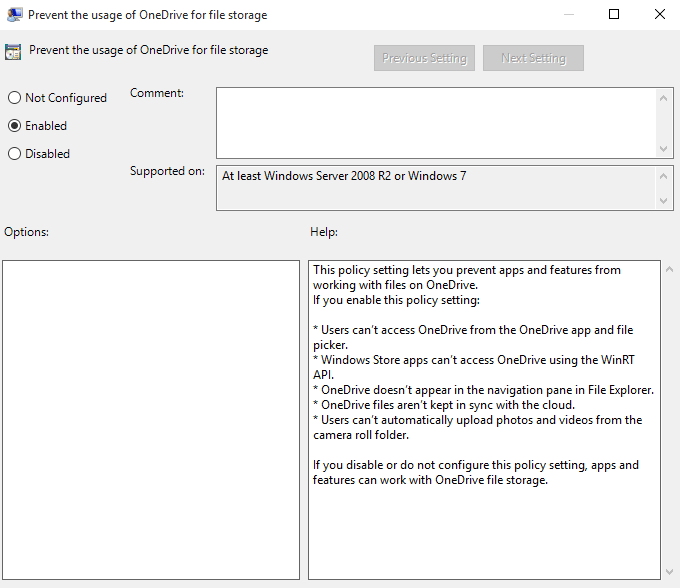- Joined
- Aug 15, 2015
- Messages
- 4
- Reaction score
- 0
My standard Documents located in C:\users\...\documents is no longer a writable folder following upgrade to Windows 10. Affects Visual Studio, Outlook and some other software. eg for Visual Studio 2013: CurrentSettings.vssettings cannot be written. I own the folder of course and attempts to remove the "Read Only" flag appear to work and then immediately fail when I attempt a write operation to a file in one of the folders. I am administrator but this doesn't help. Also logged on as a local user instead of Windows Live account, but same results. Suggestions?