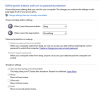Same with me since Win 10 installed, along with very slow Boot times. Please give a fix to No Sleep cycle. Also lost Mouse Pointer and HP says mouse pad is OK.
I think I have found a 'workaround' answer to "Sleep" but it won't damned well "Wake up" problem.
This may not work on all PCs, and I haven't tried it on a laptop, but on my PC if I put it to sleep, whether by the [Start} menu, or by pressing the power button, I do the following to bring it back to life: -
Press the power button, and immediately after, press the "Hard reset" button. The PC bleeps as though it is about to go through a full "Restart", shows all the CMOS data that you get on a first bootup but, and this is the good bit, it skips the pretty view of the beach from inside the cave, and skips the logon window, going straight to the window
as you left it when you put it to sleep. All minimised programs are on the task bar, and any program you had fully open reappears
exactly as you left it, just as it would have done on a proper "Sleep/Awake" task perform under Win 7. I've tried this with a "Word" document open, a CAD design open, and it works every time. Not a proper 'solution' I know, but it will do until Microsoft get their act together and sort the "Sleep/Awake" problem.
I would be interested, though, if anyone can define the difference between "Sleep" and "Hibernate"
If it helps, my Power options settings are, with a "Balanced" power plan, as follows: -
and my PC Spec is: -
Mobo Gigabyte GA-MA69VM-S2
BIOS Award F9 12/29/2008
OS Windows 10 Professional
CPU AMD Athlon 64 X2 Dual core 6400+ @ 3.2GHz
RAM 8GB (4 x 2GB matched) DIMM DDR2
GPU AMD Radeon HD7500 (1GB DDR5 4GHz 128-bit)
Storage (System) Kingston SV30037A240G (240GB, SATA600, SSD. (C: and D)
Storage (Data) WDC WD2500AAJS-75B4A0 (250GB, SATA300, 3.5",HDD. (E: and F)
and, for reference, my bootup time from scratch, including entering my password, is a smidgeon under 2 minutes, depending on how fast I type the password. It is possible, of course, that my SSD may be a contributory factor to this. I regard the SSD as the best upgrade I've ever done to a PC in 30 years of using one!
Hope the info helps,
Tony N