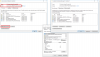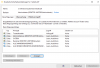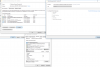Hi Gerald,
Welcome to the Forum.
It's odd reinstalling Windows 10 did not resolve this issue for you, however, there is another way around this although it will take some effort on your behalf.
As you are dealing with a System Library file, the current owner for this will be the TrustedInstaller, so first you need to change the owner of this
netutils.dll file inside the System32 folder. To do this you will need to be logged into Windows as a user who belongs to the Administrative Group.
Here is how (assuming you are logged in as a user that belongs to the Administrative Group):
- Open File Explorer and navigate to C:\Windows\System32
- Inside the System32 folder scroll down and right-click on netutils.dll and select Properties
Sample Image
- Next, in the netutils.dll Properties window that opens select the Security tab then click Advanced
Sample Image
- Next, in the Advanced Security Settings for netutils.dll window that opens click Change
Sample Image
- Next, in the Select User or Group window that opens type the username Administrators in the empty field then click the Check Names button, which will refresh the window to appear as in image. At this point click OK
Sample Image
- This will return you to previous window where you need to click OK, which in turn will return you to the netutils.dll Properties window. In this window click the Advanced button again which will re-open the Advanced Security Settings for netutils.dll window where you will see the Owner had changed.
Click on the Change permissions button.
Sample Image
- Next, select the username which matches the Owner and click the Edit button
Sample Image
- Next, in the Permissions Entry for netutils.dll window you will see that Read & Execute and Read are currently checked. You need to check the Full control which will leave you will the first five boxes checked as in image below.
When it looks like this click OK
Sample Image
- Next, you will be returned to the Advanced Security Settings for netutils.dll window.
1. Click OK which will cause a Windows Security to pop up.
2. Click Yes
Sample Image
- At this point the username belonging to the Administrative Group you are signed in with now owns and has full control of the netutils.dll library file inside the System32 folder.
This file though will be in use by numerous applications such as Google Update, Chrome, Antivirus programs, etcetera. Thus you will now need to restart your computer in Safe Mode.
To do this first press Windows key and R key together to open the run dialog.
In the run dialog type msconfig then click OK
Select the boot tab and check the box next to Safe boot then click OK
A pop up will appear asking you to choose to restart now or later. Assuming important programs are all ready shut down, click restart; or if you need to close some other programs first, click restart later, close those other programs then restart computer.
You will now restart and need to sign in to Safe mode.
In Safe mode open File Explorer and navigate to C:\Windows\System32
Inside the System32 folder scroll down and right-click on netutils.dll and select Delete
Once deleted copy & paste the following into the address bar of File Explorer then press enter key
Code:
C:\Windows\WinSxS\amd64_microsoft-windows-netutils_31bf3856ad364e35_10.0.14393.0_none_5d8d791a60cb8861
You'll now be inside this folder where you will see a fresh copy of the netutils.dll file.
Right-click this fresh copy of netutils.dll and select Copy
Now return to C:\Windows\System32 folder and paste that fresh copy into the folder.
Close File Explorer.
Press Windows key and R key together to open run dialog
In the run dialog type msconfig then click OK
Select the Boot tab then remove check next to Safe boot and click OK, then click Restart to boot back to your usual login page.
All going well your issue will now be resolved. If not then you may need to also do all of the above steps for the netutils.dll file located inside the
SysWOW64 folder too. If you need to take ownership of that, then go to Safe mode to delete it, the
fresh copy for this folder is located here:
Code:
C:\Windows\WinSxS\wow64_microsoft-windows-netutils_31bf3856ad364e35_10.0.14393.0_none_67e2236c952c4a5c
The SysWOW64 version of netutils.dll is only 36 kb, rather than the System32 folders version which is 43 kb in size, and it's important you have the correct versions inside their proper folders.
Regards,
Regedit32