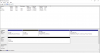Hi
I have a Dell Inspiron 5523 (15z) laptop. I upgraded to W10 in December 2015 by doing a clean install. Everything was working fine.
To cut a long story short, something went wrong recently after I did a registry clean using CCleaner (which I’ve done before with no issues) which eventually ended up with me being unable to boot in to Windows at all – I just got BSOD and/or error messages.
So, having backups of my files, I did a new clean install of W10 last weekend. At the point of installation I wasn’t allowed to install on the C: drive (I don’t know why), so I put the OS on a different partition. I now have the C: drive (Local Disk) with Program Files etc. while drive D: is called OS. On both drives there appear to be some duplication of files and folders.
Now when I restart the PC it asks whether it should start using W10 on Volume 3 or Volume 4. I can’t see any reference to these volume numbers anywhere, including in Disk Management. Volume 4, being the newer, seems to work and so is presumably the D: drive. I can post a view of what Disk Management shows if that would help and/or what the list of folders are in each drive...
What and how can I delete from this Volume 3 to remove the apparent previous version of W10 to both stop the option appearing and free up space?
Can and should I move the OS to the C: drive? Things seem to be working OK so far and I've restored my backed-up files and reinstalled apps.
Thanks
jsmithy
I have a Dell Inspiron 5523 (15z) laptop. I upgraded to W10 in December 2015 by doing a clean install. Everything was working fine.
To cut a long story short, something went wrong recently after I did a registry clean using CCleaner (which I’ve done before with no issues) which eventually ended up with me being unable to boot in to Windows at all – I just got BSOD and/or error messages.
So, having backups of my files, I did a new clean install of W10 last weekend. At the point of installation I wasn’t allowed to install on the C: drive (I don’t know why), so I put the OS on a different partition. I now have the C: drive (Local Disk) with Program Files etc. while drive D: is called OS. On both drives there appear to be some duplication of files and folders.
Now when I restart the PC it asks whether it should start using W10 on Volume 3 or Volume 4. I can’t see any reference to these volume numbers anywhere, including in Disk Management. Volume 4, being the newer, seems to work and so is presumably the D: drive. I can post a view of what Disk Management shows if that would help and/or what the list of folders are in each drive...
What and how can I delete from this Volume 3 to remove the apparent previous version of W10 to both stop the option appearing and free up space?
Can and should I move the OS to the C: drive? Things seem to be working OK so far and I've restored my backed-up files and reinstalled apps.
Thanks
jsmithy