- Joined
- Jan 26, 2022
- Messages
- 6
- Reaction score
- 2
I'm not aware of this, I certainly can't recall installing such software.No idea, but...
Are you employing any third party key mapping software?
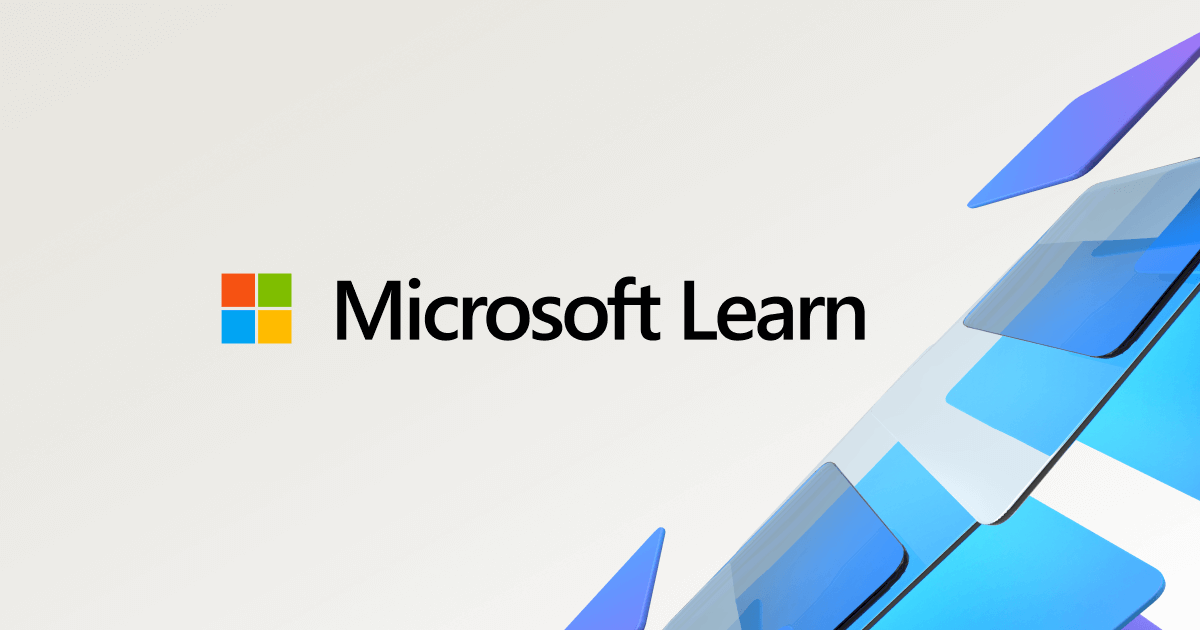
Thanks, have checked this but kbdclass sits alone!It might be worth checking your registry entry HKEY_LOCAL_MACHINE\SYSTEM\CurrentControlSet\Control\Class\{4d36e96b-e325-11ce-bfc1-08002be10318}. Check that the only value on the UpperFilters entry is kbdclass, if you have other entries (drivers) before or after kbdclass then backup the entry (so you can get it back if you need to) and then remove all values except kbdclass. Note that you may find that some application 'special' keys no longer work after this.
OK.... just thought it might be a biproduct of some third party software, perhaps even a game or something similar.
What I would suggest is...
Grab this
Take a moment to read that page to get an idea of how to use it then unzip it and go ahead. right click it and run it (Autoruns64.exe) not (autorunsc64.exe OR Autoruns64a.exe) as administrator. Click the Options menu item and make sure the top three are checked and hit the refresh/rescan (Green Arrow circle).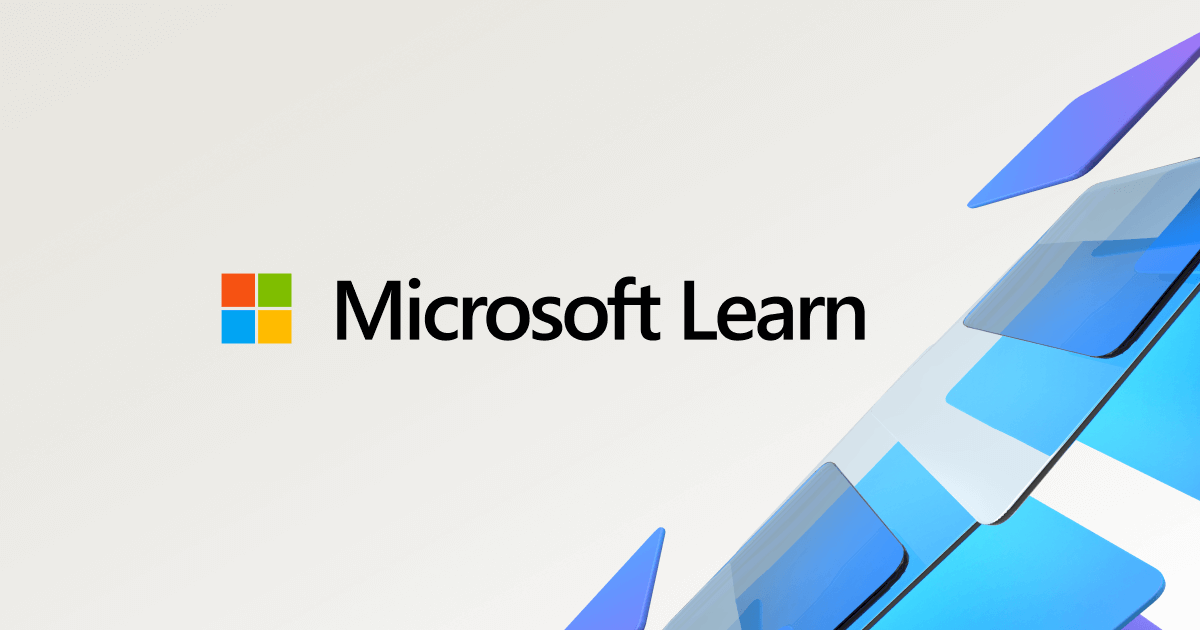
Autoruns for Windows - Sysinternals
See what programs are configured to startup automatically when your system boots and you login.docs.microsoft.com
View attachment 13986
Don't get overwhelmed by the Everything tab. Used the individual tabs pay attention to the Logon, Explorer, Scheduled Tasks, Services, and Drivers Tabs.
See if you find anything there that might suggest something associated with that error, maybe even something specific regarding keyboard shortcuts.
IF the Entry column doesn't do it, pay attention to the Publisher column and see if that might help.
Thanks for this suggestion - have finally followed this up but can't see anything other than several files not found. Not sure if I should uncheck them all?OK.... just thought it might be a biproduct of some third party software, perhaps even a game or something similar.
What I would suggest is...
Grab this
Take a moment to read that page to get an idea of how to use it then unzip it and go ahead. right click it and run it (Autoruns64.exe) not (autorunsc64.exe OR Autoruns64a.exe) as administrator. Click the Options menu item and make sure the top three are checked and hit the refresh/rescan (Green Arrow circle).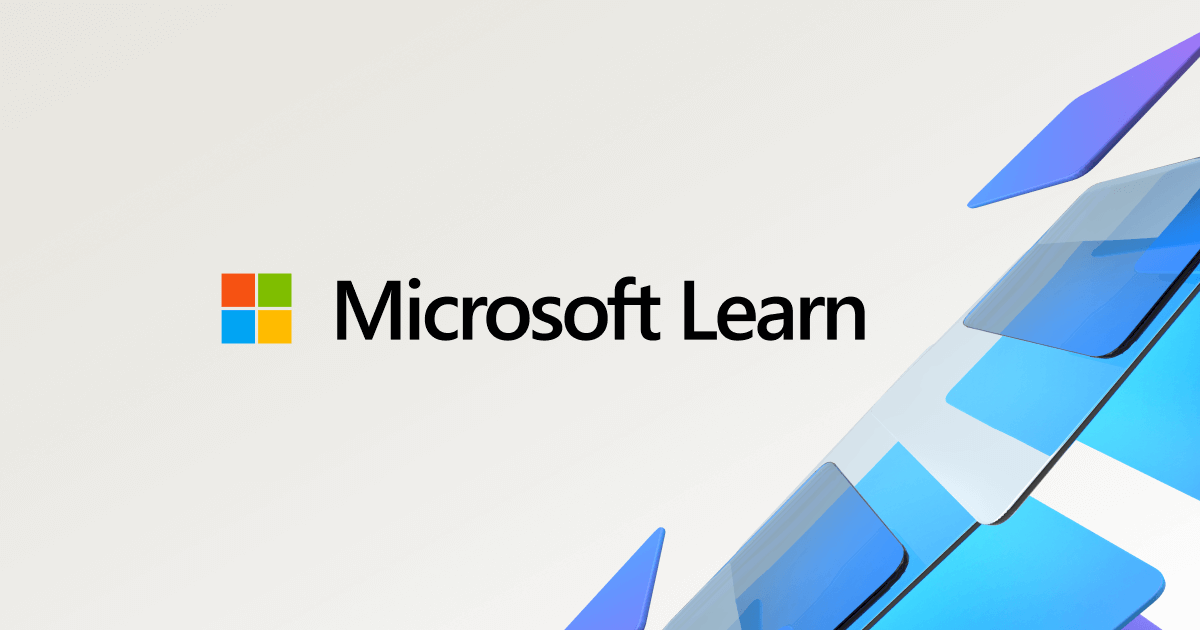
Autoruns for Windows - Sysinternals
See what programs are configured to startup automatically when your system boots and you login.docs.microsoft.com
View attachment 13986
Don't get overwhelmed by the Everything tab. Used the individual tabs pay attention to the Logon, Explorer, Scheduled Tasks, Services, and Drivers Tabs.
See if you find anything there that might suggest something associated with that error, maybe even something specific regarding keyboard shortcuts.
IF the Entry column doesn't do it, pay attention to the Publisher column and see if that might help.
Nope. They look to be legit to me.Not sure if I should uncheck them all?
Spot on ubuysa - after disabling a free app called Iconoid the error message stopped appearing. Not sure why it started to causing this problem, it was quite useful for decluttering the desktop. Anyway, thanks for your suggestion!I would suggest that you stop all (non-essential) apps from starting at boot, just disable them in the StartUp tab of Task Manager, then reboot. It's possible that it's an auto-starting app that is generating this error (something like MSOffice perhaps?).
Want to reply to this thread or ask your own question?
You'll need to choose a username for the site, which only take a couple of moments. After that, you can post your question and our members will help you out.
