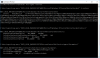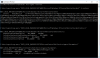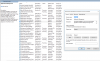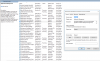Recently, my brand new laptop has the error message that states:
"Windows could not connect to the Group Policy Client Service. This problem prevents standard users from logging on to the system. As an administrative user, you can review the System Event Log for details about why the service didn't respond."
I tried two methods to solve this issue. Both were through regedit. One included adding the group service policy that was originally missing from my registry. This fixed the problem for half a week.
When it came back, I checked the registry, and the group policy service was still there, so that wasn't the issue. Another method I found was to check the system log, check the GUID, find it on the registry, and then delete it. Sadly, that specific GUID did not even show up on my registry.
I'm very close to taking my laptop to a professional because I don't want to make matters worse by deleting something very important.
Can anyone offer any insight to this?
"Windows could not connect to the Group Policy Client Service. This problem prevents standard users from logging on to the system. As an administrative user, you can review the System Event Log for details about why the service didn't respond."
I tried two methods to solve this issue. Both were through regedit. One included adding the group service policy that was originally missing from my registry. This fixed the problem for half a week.
When it came back, I checked the registry, and the group policy service was still there, so that wasn't the issue. Another method I found was to check the system log, check the GUID, find it on the registry, and then delete it. Sadly, that specific GUID did not even show up on my registry.
I'm very close to taking my laptop to a professional because I don't want to make matters worse by deleting something very important.
Can anyone offer any insight to this?