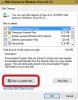- Joined
- Mar 16, 2017
- Messages
- 9
- Reaction score
- 1
I can't seem to find a way to get my occasional MS windows 10 updates to go to my SD card rather than my hard drive.
I have a simple computer I bought with only 32 GB of storage and although I can get my apps on the SD card the actual MS updates will not go there. I have no space left and need the updates to go to the card. Please help. Thank you.
I have a simple computer I bought with only 32 GB of storage and although I can get my apps on the SD card the actual MS updates will not go there. I have no space left and need the updates to go to the card. Please help. Thank you.