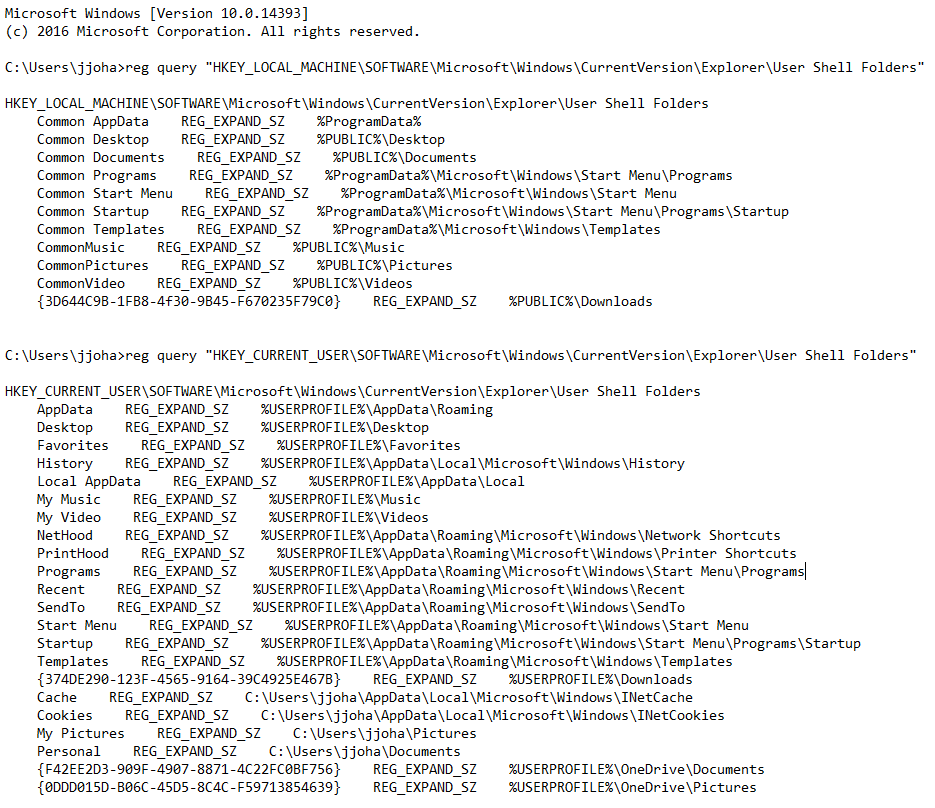Hi!
Just upgraded to Anniversary Update. Now I am having trouble seeing my local (not OneDrive) Pictures and Documents folders in Explorer.
Under "This PC" I can see locals folders for "Desktop", "Downloads", "Music" etc., but for "Documents" and "Pictures" I can only see the corresponding OneDrive folders (the "Documents" and "Pictures" icons show the little green checkmark):
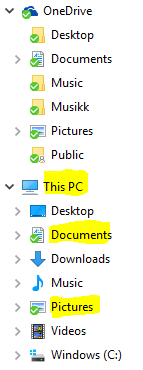
How do I change this behaviour so that I see my local ("Documents" and "Pictures") folders under "This PC" (like "C:\Users\XXXX\Documents")?
I have managed to change the default save locations to the local folders (works OK):
- under OneDrive | Settings | AutoSave | Documents and Pictures > "This PC only
and
- Settings | System | Storage | Save Locations | New documents will save to: "This PC (C: )
Best regards
JorgenJ
May be related to this?
https://answers.microsoft.com/en-us...e-folder/6c93ff76-3d1f-4e42-9149-9df202c722b8
Just upgraded to Anniversary Update. Now I am having trouble seeing my local (not OneDrive) Pictures and Documents folders in Explorer.
Under "This PC" I can see locals folders for "Desktop", "Downloads", "Music" etc., but for "Documents" and "Pictures" I can only see the corresponding OneDrive folders (the "Documents" and "Pictures" icons show the little green checkmark):
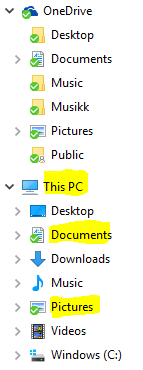
How do I change this behaviour so that I see my local ("Documents" and "Pictures") folders under "This PC" (like "C:\Users\XXXX\Documents")?
I have managed to change the default save locations to the local folders (works OK):
- under OneDrive | Settings | AutoSave | Documents and Pictures > "This PC only
and
- Settings | System | Storage | Save Locations | New documents will save to: "This PC (C: )
Best regards
JorgenJ
May be related to this?
https://answers.microsoft.com/en-us...e-folder/6c93ff76-3d1f-4e42-9149-9df202c722b8
Last edited: