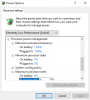I am running Windows 10 Pro, Version 1703 - 15063.674 on my Asus laptop and I am having issues with the power settings, every time I make a change and exit the power plan config utility it reverts back to its default setting. I have plans to lock the processor clock speed depending on how much performance I want and this is particularly annoying as on my lowest config setting on the battery, it forces the processor to run at 100% clock speed (3.2 GHz) which absolutely batters the battery and cooks my legs.
I have disabled most of my startup programs which could potentially be the offenders but still no change, my next try would be to test out safemode but I suspect it is a Windows process glitch causing this. Also testing safemode would not really narrow down the problem massively just whether it is an external app or windows.
Help would be very appreciated!
I have disabled most of my startup programs which could potentially be the offenders but still no change, my next try would be to test out safemode but I suspect it is a Windows process glitch causing this. Also testing safemode would not really narrow down the problem massively just whether it is an external app or windows.
Help would be very appreciated!