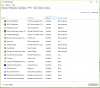Hi guys,
We have a HP Probook 450 G2 with Windows 10, only bought within the last 2 years, but it's become quite slow especially on startup. We haven't downloaded lots of programs etc on it, it says the C: disk has 329/450GB free. I also ran CCleaner to clean up files (only perhaps 100-150MB of files were cleaned up anyway, so not a huge amount at all), fixed any registry issues, and looked at startup programs, trying to disable any I thought was unnecessary (though there weren't that many to begin with, I'll attach a screenshot of the programs that are currently enabled on startup).
Also tried running Malware Bytes, which didn't find anything.
Any other ideas of what we can do to speed things up? I know cheaper laptops such as this do slow down over time but it is still fairly new and has been used for work only. It therefore has only been used very lightly, e.g. running Quickbooks for invoices etc, making quotes, sending emails, downloading word docs and scans etc, though as I said these don't take up much space. Can't think of what else we could do to stop it from being so slow!
Thanks if you can help! Let me know if you need any more info.
We have a HP Probook 450 G2 with Windows 10, only bought within the last 2 years, but it's become quite slow especially on startup. We haven't downloaded lots of programs etc on it, it says the C: disk has 329/450GB free. I also ran CCleaner to clean up files (only perhaps 100-150MB of files were cleaned up anyway, so not a huge amount at all), fixed any registry issues, and looked at startup programs, trying to disable any I thought was unnecessary (though there weren't that many to begin with, I'll attach a screenshot of the programs that are currently enabled on startup).
Also tried running Malware Bytes, which didn't find anything.
Any other ideas of what we can do to speed things up? I know cheaper laptops such as this do slow down over time but it is still fairly new and has been used for work only. It therefore has only been used very lightly, e.g. running Quickbooks for invoices etc, making quotes, sending emails, downloading word docs and scans etc, though as I said these don't take up much space. Can't think of what else we could do to stop it from being so slow!
Thanks if you can help! Let me know if you need any more info.