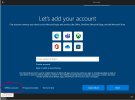Brand New - ASUS VivoBook 15 i3
1 TB Samsung SSD 980 M.2
12 GB RAM
I have built many of my own PC's starting with a Win 95 machine way back in the day and I am no stranger to installing OS's
but this is the first time I have had an issue with Windows 10.
The above laptop was purchased so my 10 year daughter could use it for School work.
Once set up, all internet and Bluetooth will be disabled so it can not connect to the internet for obvious reasons.
It came with Windows 11 which I personally can not stand and at my daughters school they use Windows 10 so she asked for this OS.
I purchased Windows 10 Pro from Microsoft and downloaded it using Media Creation tool saving it to` an ISO.
Using Rufus (been using it for years), I put Windows 10 Pro on a USB, fast boot is disabled in the BIOS, start the laptop, select boot from USB and the install starts, I choose Custom Install, and I delete all of the Windows 11 partitions, format the unused space, create new partition, windows creates three new partiitions by default, I then go through the various pages and right after the page where it asks if I want to add a 2nd keyboard layout it trys to connect to Microsoft.
There is no point in this as I have not been able to install any of ASUS's system drivers yet including the internet related so I press Ctrl + Alt + F3 by pass this but instead of bringing up the offline option windows reboots, goes to an admin login screen for about 15 - 20 seconds the boots to the windows desk top.
This normally would suggest that Windows is now installed.
So I copy the ASUS system drivers from a diffent USB on to the Desktop and try to start to install them (They are all .exe) and for each one windows reports that it is unable to open the app.
I remove the USB drive, insert it into my own laptop and I can open all of the files so I know the .exe's are not damaged.
I shut down the ASUS laptop, remove the install USB, boot to the BIOS, set the boot options and close and save.
I have performed this operation so many times I can not put a number on it and I have never had any issues.
The laptop boots up but imediateley goes to the Windows 10 install program (even though the install USB is no longer plugged in).
Just to see what happends, I let the install continue and again at the "connecting to Microsoft" page I press Ctrl + Alt + F3 and again instead of bringing up the offline option windows reboots, goes to an admin login screen for about 15 - 20 seconds the boots to the windows desk top.
This time an System Preperation app runs (I have never ever seen this before), aftetr a google I select OOBE and Quit, then let it run.
Still unable to run any .exe, so I shut the machine down, reboot, and the cycle starts again.
I have no clue where the setup is coming from as the USB drive is not plugged in.
Some google results suggest that in the newer versions of Windows 10, Microsoft have hidden or removed the option to bypass the need to connect to Microsoft therefore forcing an installer to do so.
From a previous install on an older machine, I have a USB install of Windows 10 1909 which always install with out a single issue, so I tried to install that but the same thing happpens.
It seems that for some unknown reason, no matter what version of Windows 10 I try to install, it installs it in S Mode.
This have NEVER happend before and I have no idea what is telling Windows to install in S Mode.
Regarding S Mode
On Support.microsoft.com it says to take the following steps:
Open settings > Upgrade and Security > Activation
In the Switch to Windows Home Or Pro section, select > go to the store
on the switch out of S Mode page select > Get Button
There are problems with this.
Although I can open Upgrade and Security > Activation there is no Switch to Windows Home Or Pro section.
Even if there was, as I have not been able to install my ASUS network drivers I am unable to tether the laptop to my iPhone to complete the activation.
Once this machine is setup I will be removing MS Store, all network drivers blue tooth drivers so that my daughter simply will not be able to connect to the internet - this is a vital and non negotiable step for me as my daughters online safety comes way and above Microsofts desire to harvest her data through telimitry.
Of course I am even unable to enter my own Licence Number which I need to be online to do.
It is just an endless loop that I can seem to get out of.
I have now spent two days on this - Can someone help please?
1 TB Samsung SSD 980 M.2
12 GB RAM
I have built many of my own PC's starting with a Win 95 machine way back in the day and I am no stranger to installing OS's
but this is the first time I have had an issue with Windows 10.
The above laptop was purchased so my 10 year daughter could use it for School work.
Once set up, all internet and Bluetooth will be disabled so it can not connect to the internet for obvious reasons.
It came with Windows 11 which I personally can not stand and at my daughters school they use Windows 10 so she asked for this OS.
I purchased Windows 10 Pro from Microsoft and downloaded it using Media Creation tool saving it to` an ISO.
Using Rufus (been using it for years), I put Windows 10 Pro on a USB, fast boot is disabled in the BIOS, start the laptop, select boot from USB and the install starts, I choose Custom Install, and I delete all of the Windows 11 partitions, format the unused space, create new partition, windows creates three new partiitions by default, I then go through the various pages and right after the page where it asks if I want to add a 2nd keyboard layout it trys to connect to Microsoft.
There is no point in this as I have not been able to install any of ASUS's system drivers yet including the internet related so I press Ctrl + Alt + F3 by pass this but instead of bringing up the offline option windows reboots, goes to an admin login screen for about 15 - 20 seconds the boots to the windows desk top.
This normally would suggest that Windows is now installed.
So I copy the ASUS system drivers from a diffent USB on to the Desktop and try to start to install them (They are all .exe) and for each one windows reports that it is unable to open the app.
I remove the USB drive, insert it into my own laptop and I can open all of the files so I know the .exe's are not damaged.
I shut down the ASUS laptop, remove the install USB, boot to the BIOS, set the boot options and close and save.
I have performed this operation so many times I can not put a number on it and I have never had any issues.
The laptop boots up but imediateley goes to the Windows 10 install program (even though the install USB is no longer plugged in).
Just to see what happends, I let the install continue and again at the "connecting to Microsoft" page I press Ctrl + Alt + F3 and again instead of bringing up the offline option windows reboots, goes to an admin login screen for about 15 - 20 seconds the boots to the windows desk top.
This time an System Preperation app runs (I have never ever seen this before), aftetr a google I select OOBE and Quit, then let it run.
Still unable to run any .exe, so I shut the machine down, reboot, and the cycle starts again.
I have no clue where the setup is coming from as the USB drive is not plugged in.
Some google results suggest that in the newer versions of Windows 10, Microsoft have hidden or removed the option to bypass the need to connect to Microsoft therefore forcing an installer to do so.
From a previous install on an older machine, I have a USB install of Windows 10 1909 which always install with out a single issue, so I tried to install that but the same thing happpens.
It seems that for some unknown reason, no matter what version of Windows 10 I try to install, it installs it in S Mode.
This have NEVER happend before and I have no idea what is telling Windows to install in S Mode.
Regarding S Mode
On Support.microsoft.com it says to take the following steps:
Open settings > Upgrade and Security > Activation
In the Switch to Windows Home Or Pro section, select > go to the store
on the switch out of S Mode page select > Get Button
There are problems with this.
Although I can open Upgrade and Security > Activation there is no Switch to Windows Home Or Pro section.
Even if there was, as I have not been able to install my ASUS network drivers I am unable to tether the laptop to my iPhone to complete the activation.
Once this machine is setup I will be removing MS Store, all network drivers blue tooth drivers so that my daughter simply will not be able to connect to the internet - this is a vital and non negotiable step for me as my daughters online safety comes way and above Microsofts desire to harvest her data through telimitry.
Of course I am even unable to enter my own Licence Number which I need to be online to do.
It is just an endless loop that I can seem to get out of.
I have now spent two days on this - Can someone help please?