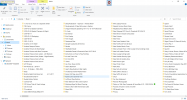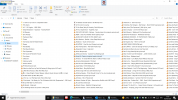- Joined
- Jul 18, 2016
- Messages
- 205
- Reaction score
- 19
Somehow or another, by accident, I have managed to merge my music library with my pictures library. There are even some OneDrive files in there too. You will notice from the 1st screenshot that the 1st Music is highlighted on the left preview pane. This is where I have music files mixed up with picture files but it clearly says at the top, Libraries > Music.
In the 2nd screenshot it shows the 2nd Music highlighted on the left preview pane. I just have my music files in there and they are not mixed up with anything else. This is how it should be. However, you can clearly see that at the top it says Libraries > Music > Music.
Can anybody fathom out what I may have done to cause this and how I can get these libraries back to how they should be? I would appreciate any help. Thanks in advance.
Can anybody also tell me if the folders and files would be put right if I did a backup and restore to an earlier time?
HB
In the 2nd screenshot it shows the 2nd Music highlighted on the left preview pane. I just have my music files in there and they are not mixed up with anything else. This is how it should be. However, you can clearly see that at the top it says Libraries > Music > Music.
Can anybody fathom out what I may have done to cause this and how I can get these libraries back to how they should be? I would appreciate any help. Thanks in advance.
Can anybody also tell me if the folders and files would be put right if I did a backup and restore to an earlier time?
HB