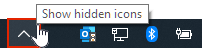- Joined
- Aug 11, 2015
- Messages
- 25
- Reaction score
- 2
I searched for topics on getting rid of OneDrive but didn't find anything like this, which seems odd, but...
Laptop with Windows 10 Home. Plain, ordinary laptop.
One Drive keeps popping up a window wanting me to configure it. I DON'T WANT TO. I don't care if it stays on the box, BUT MAKE IT STOP BEING ANNOYING.....
I DON'T have a gpedit.msc. I went out to GET gpedit.msc, followed the instructions in answers.microsoft.com and ended up at a site where I could download it. Did. Installed it. It's SITTING in Windows/system32 but I CAN'T RUN IT. Even as an administrator. Doing a Window+R and entering gpedit.msc gets me an error that Windows can't find it. Going INTO system32 and running it gets me the error that MMC cannot open it.
SO, can SOMEBODY tell me how to simply, without wasting another TWO hours, shut this thing up.
Laptop with Windows 10 Home. Plain, ordinary laptop.
One Drive keeps popping up a window wanting me to configure it. I DON'T WANT TO. I don't care if it stays on the box, BUT MAKE IT STOP BEING ANNOYING.....
I DON'T have a gpedit.msc. I went out to GET gpedit.msc, followed the instructions in answers.microsoft.com and ended up at a site where I could download it. Did. Installed it. It's SITTING in Windows/system32 but I CAN'T RUN IT. Even as an administrator. Doing a Window+R and entering gpedit.msc gets me an error that Windows can't find it. Going INTO system32 and running it gets me the error that MMC cannot open it.
SO, can SOMEBODY tell me how to simply, without wasting another TWO hours, shut this thing up.