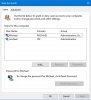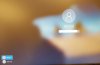Hi, I'm new to the board. So forgive me if this is in the wrong section.
We are getting new machines in our office with Windows 10 on them. One thing we don't like is when the logon screen comes up, there are two choice. One is the local account and the other is "other users" which logs onto our office network. Several have complained they forget to switch to "other users" and end up logging in to the local account.
I have read on other sites where people have said to edit the registry. I have done that and it still shows the local account and the other users. If you will see in the attached screen shots, the first one is the user names on my computer. Even after changing the registry, I still get what is in the second screen shot. Instead, I have to click "other users" (see screenshot 3) to log on to the work domain. Any help would be appreciated so I won't have to listen to the higher ups complaining about this.
We are getting new machines in our office with Windows 10 on them. One thing we don't like is when the logon screen comes up, there are two choice. One is the local account and the other is "other users" which logs onto our office network. Several have complained they forget to switch to "other users" and end up logging in to the local account.
I have read on other sites where people have said to edit the registry. I have done that and it still shows the local account and the other users. If you will see in the attached screen shots, the first one is the user names on my computer. Even after changing the registry, I still get what is in the second screen shot. Instead, I have to click "other users" (see screenshot 3) to log on to the work domain. Any help would be appreciated so I won't have to listen to the higher ups complaining about this.