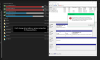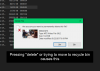- Joined
- Jun 12, 2020
- Messages
- 5
- Reaction score
- 3
Hey y'all, I'm having an issue with 2 Western Digital external hard drives, and I'm not sure if its Windows acting up or something wrong with the hard drives themselves. Basically what's going on is that these 2 hard drives are being treated weirdly by Windows, almost acting like they don't "exist" as external hard drives, even though I can see and access them through "This PC". As far as I can tell there isn't any data loss happening in either hard drive nor is there any reasonable slow down, and one external hard drive I bought more recently than the other one.
With those 2 hard drives the oddities I'm seeing are:
I've attached some pictures that show some examples of what I'm talking about, any help would be awesome. Thanks so much!
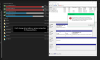
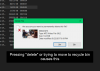
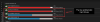
With those 2 hard drives the oddities I'm seeing are:
- I can't move items from the external hard drives to the Recycle Bin anymore - when trying it asks if i want to permanently erase the files from the hard drive.
- Right-clicking on the hard drives and going to "Tools -> Error checking" and pressing "Check" causes nothing to happen, but using "chkdsk" through the command prompt works fine.
- The drives aren't listed in Defragment.
- The drives aren't being search indexed anymore, even though "Enhanced" is selected in "Windows Settings -> Search -> Searching Windows".
- Disk Management sees the drives, but they aren't in the list view and only in the bottom graphic view. When trying to do anything with the drives, such as changing drive letter or even accessing properties, it shows an error saying "The operation failed to complete because the Disk Management console view is not up-to-date." Refreshing doesn't fix the issue.
- Tons of smaller issues.
I've attached some pictures that show some examples of what I'm talking about, any help would be awesome. Thanks so much!