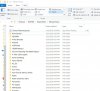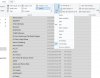- Joined
- May 26, 2016
- Messages
- 25
- Reaction score
- 1
I want to be able to sort on folder size. Using Windows 10 Home
Here's why:
I copied all the contents of one folder to another. But, some folders in the destination folder were empty. There are thousands of folders. I want to sort on folder size to see which ones are smaller and then just recopy them.
I want to do this from a window of the folders on the desktop, not in DOS. I know Microsoft calcs the size, because if you hold your mouse over the folder, it gives it to you. I can use WinDirStat to sort on folder size, but I can't use it to copy files.
I looked at every possible column choice and thought I had it with Total Size, but that didn't work.
Any suggestions?
Here's why:
I copied all the contents of one folder to another. But, some folders in the destination folder were empty. There are thousands of folders. I want to sort on folder size to see which ones are smaller and then just recopy them.
I want to do this from a window of the folders on the desktop, not in DOS. I know Microsoft calcs the size, because if you hold your mouse over the folder, it gives it to you. I can use WinDirStat to sort on folder size, but I can't use it to copy files.
I looked at every possible column choice and thought I had it with Total Size, but that didn't work.
Any suggestions?