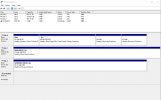Hi,
I want to copy a 4Tb hard drive to a new 8Tb hard drive (using Easeus 11.5 Clone option) but when I look at my drive list, it seems to have 3 partitions:
- 3.64Tb which is the content area (NTFS)
- 15.98Mb called 'Other' which is completely full
- 1.29Mb called 'Unallocated'
I have no idea what 'Other' and 'Unallocated' are. Are they even partitions? I'm guessing they're something that the drive or Windows creates for control purposes - should I also copy them to the new drive when I clone, or should I simply ignore them and the new drive will create it's own version?
Thanks.
(using Windows 10 - screenshot attached)
I want to copy a 4Tb hard drive to a new 8Tb hard drive (using Easeus 11.5 Clone option) but when I look at my drive list, it seems to have 3 partitions:
- 3.64Tb which is the content area (NTFS)
- 15.98Mb called 'Other' which is completely full
- 1.29Mb called 'Unallocated'
I have no idea what 'Other' and 'Unallocated' are. Are they even partitions? I'm guessing they're something that the drive or Windows creates for control purposes - should I also copy them to the new drive when I clone, or should I simply ignore them and the new drive will create it's own version?
Thanks.
(using Windows 10 - screenshot attached)