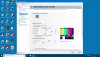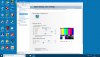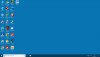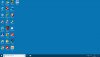- Joined
- Dec 10, 2018
- Messages
- 49
- Reaction score
- 9
I've posted a question about this previously, but still haven't been able to figure out what is happening. I've worked extensively with the options (or at least, all of them I can find) for adjusting the display in Windows 10. But no matter what I do, the display has a "washed out" look to it. I've found that if I use the Nvidia Control Panel that controls my graphics card, I have extensive control over the appearance of the display, and am able to get it looking the way I want it to. But there is a catch (isn't there always?) Once I get the display adjusted to just the way I like it, it stays put--until I reboot the system. Shortly after the desktop appears durning the boot cycle, the display reverts to its washed out appearance. If I bring up the Nvidia Control Panel, and click on the "Other Applications Control Color Settings" nothing changes. However, if I then again click on the "Use NVIDIA Settings" option, the display retruns to the settings I selected, and the APPLY button appears. And it will stay that way, until I boot the system again, at which point, it brings back the washed out appearance until I go through the process of clicking back to the "Other Applications Control Color" option, then immediately back to the "Use NVIDIA Settings" then click the APPLY button.
Common sense tells me that there is something in the initial settings that are activated during the boot cycle that is overriding the Nvidia Control Panel settings. But I have no idea what it may be. I'm including 4 screen shots to show what is happening. The first one, labeled Preferred01 is a shot of the desktop the way I want it. The second one labeled Reverted01 is what appears shortly after the desktop appears during the boot cycle. The other two, labeled Nvidia01 and Nvidia02 show the settings in the Nvidia Control Panel. Nvidia01 shows what the Control Panel looks like when I initially bring it up. The second one shows what it looks like immediately after I click the "Other Applications Control Color", then click the "Use NVIDIA Settings" but before I click the APPLY button. You can easily see the difference in the desktop background between the Nvidia01 and Nvidia02 screen shots.
If anyone has any idea on what is causing this behavior, or how to control it, I'd be very grateful to find out. It is annoying to have to manually set the desktop appearance every time I boot the system.
Common sense tells me that there is something in the initial settings that are activated during the boot cycle that is overriding the Nvidia Control Panel settings. But I have no idea what it may be. I'm including 4 screen shots to show what is happening. The first one, labeled Preferred01 is a shot of the desktop the way I want it. The second one labeled Reverted01 is what appears shortly after the desktop appears during the boot cycle. The other two, labeled Nvidia01 and Nvidia02 show the settings in the Nvidia Control Panel. Nvidia01 shows what the Control Panel looks like when I initially bring it up. The second one shows what it looks like immediately after I click the "Other Applications Control Color", then click the "Use NVIDIA Settings" but before I click the APPLY button. You can easily see the difference in the desktop background between the Nvidia01 and Nvidia02 screen shots.
If anyone has any idea on what is causing this behavior, or how to control it, I'd be very grateful to find out. It is annoying to have to manually set the desktop appearance every time I boot the system.