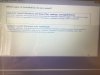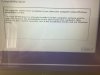- Joined
- Jun 21, 2018
- Messages
- 7
- Reaction score
- 0
I am a new boy to this forum so please do not be too dismissive if my problem has been addressed - it probably has but I cannot see where.
I have had Win10 on my Dell for over two years, Win10 was pre-installed when bought. I have to say that it has been a most frustrating period. Clearly, there is much good in Win10. My main problem is the slow start that all too often occurs for no obvious reason. It just sits with wallpaper showing but no icons, task bar etc. I assume that it is updating but really that is a guess. Secondly, there are the inordinately large updates. These can be very expensive when roaming. Just now, I had updates that took several hours to install 5 days ago. I am now sitting here with nothing happening. More updates?
Advice please. How do I know what is happening? How do I know whether to go away and leave it to sort itself ou? Is there any way that I can get use of my computer? As it is, it is most unreliable. I spend much time sailing. I could want to use my laptop for navigation purposes but cannot rely on it. Thank goodness for my iPad! I am posting this from my iPad.
I have had Win10 on my Dell for over two years, Win10 was pre-installed when bought. I have to say that it has been a most frustrating period. Clearly, there is much good in Win10. My main problem is the slow start that all too often occurs for no obvious reason. It just sits with wallpaper showing but no icons, task bar etc. I assume that it is updating but really that is a guess. Secondly, there are the inordinately large updates. These can be very expensive when roaming. Just now, I had updates that took several hours to install 5 days ago. I am now sitting here with nothing happening. More updates?
Advice please. How do I know what is happening? How do I know whether to go away and leave it to sort itself ou? Is there any way that I can get use of my computer? As it is, it is most unreliable. I spend much time sailing. I could want to use my laptop for navigation purposes but cannot rely on it. Thank goodness for my iPad! I am posting this from my iPad.