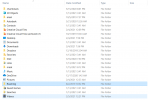Whenever I search up applications in the windows start menu, some of the applications' thumbnails/icons have the "missing picture icon." While my pc runs normally, this visual glitch is a lingering eyesore. Does anyone know how I can resolve this? Here is a quick video of the two screenshots I took.
Thumbnails of apps in start menu are not showing
- Thread starter apoach23
- Start date