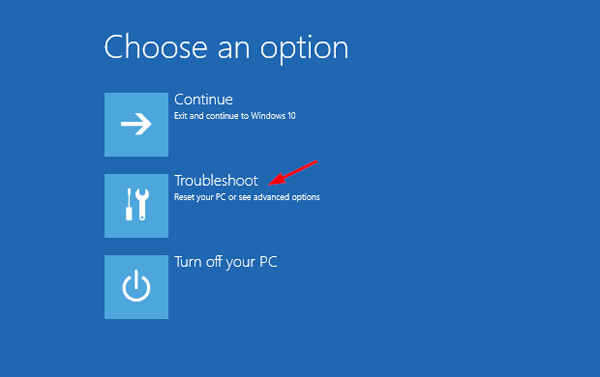Thanks for all the suggestions. Unfortunately there is no power icon at the bottom right of the sign in page so I am unable to move to Advanced Startup Options. there is no "Ease of Access icon" available, just an icon that looks like a monitor with a mouse. Selecting this does the same as hitting Enter and just resets the date/time page
Joe, surely you have a 'power' button', its impossible for your computer not to have one! Try to reboot the system with a 'Hard Reboot' turn your system off by holding the power button down for a few seconds, once the system is off then > hold the Shift key > while holding the Power button until the system 'reboots' this should boot the system into the 'Advanced Startup Options'. If that does not work then follow these steps:
Method 1: Hit F11 while Rebooting
On many computers, if you hit F11 as soon as the computer powers on, you can get to the Advanced Startup Options menu.
Method 2: Boot from an Install Disk
1.
Create a bootable Windows 10 install DVD disk or USB media, if you don't have one already? (use a USB thumb drive of 8GB capacity) to create an install media go to Microsoft and download the 'Media Creation Tool' from this link:
https://www.microsoft.com/en-us/software-download/windows10 this link will also explain how to do it either with a USB media or a DVD.
2.
Boot Computer from your media DVD or USB (Make sure that your BIOS is set to boot either from an ATAPI CDROM for a DVD media disk or a USB HDD for a USB thumb drive as that should be its 'First Boot Priority Order'!
3.
Click > Next (once all the settings are correct e.g. language, time and currency, keyboard)
4.
Click > Repair Your Computer (bottom of page, you can then see the Choose an option screen)
5.
Click > Troubleshoot
Note: Booting from an 'Install Disk' always works and if you follow the above instructions you will get into the 'Advanced Startup Options' and you will be able to fix your problem, I would suggest doing a 'System restore' first (if it allows you to do that) as that is the simplest way to fix your problems, hope this helps, cheers.