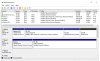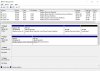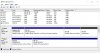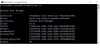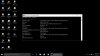I have Windows 10 and 8.1 dual booted but I’m having trouble removing 8.1. 10 is on a Seagate 2TB HDD, and 10 is on a Samsung 2TB HDD. Both are SATA and my motherboard is BIOS. As long as the Samsung (8.1) is drive 0 and is boot’s first choice, all is well. I get the option to select either OS, and either one can be made default.
In attempting to remove 8.1 I have tried several things like making the Seagate drive O, removing power from the Samsung, swapping boot choice, but always fail and I continually get, “an operating system wasn’t found” no matter the disk or boot sequence, except the one above.
Included are jpg’s of disk management while in Windows 10, both disk and volume views.
Any suggestions on how to decouple 8.1?

Last entry.
In attempting to remove 8.1 I have tried several things like making the Seagate drive O, removing power from the Samsung, swapping boot choice, but always fail and I continually get, “an operating system wasn’t found” no matter the disk or boot sequence, except the one above.
Included are jpg’s of disk management while in Windows 10, both disk and volume views.
Any suggestions on how to decouple 8.1?
Last entry.