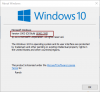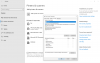- Joined
- Aug 8, 2019
- Messages
- 37
- Reaction score
- 10
After a trouble-free automatic online upgrade to Ver. 1903 of Win. 10, programs would no longer recognise my USB connected new HP Desk Jet printer. It is still listed as the active default printer and communicates with Win 10 on that level. However, it isn't recognised by the print window from any Windows programs. After several root uninstalls & reinstalls, including emptying the Queue Printer folder, I can now simply run HP Smart, "Install New Printer" and within two minutes it recognises all existing hardware and software and completes the installation so everything works perfectly. The moment I reboot or restart the computer however, it knocks-out the printer and I have to run the HP Smart reinstall again.
I took over 15 screenshots of the Windows Printer properties and HP Printer properties tabs as well as all the other relevant settings in Settings/Devices/Printers and /Network and none of them changed from working to reboot and not working. Does anyone have an idea of what is happening here?
If not, as this is a direct result of the Ver. 1903 upgrade, is it possible to run the upgrade again hoping that it will correct whatever is happening that is creating this problem? Thanks so much for your advice. Dennis
I took over 15 screenshots of the Windows Printer properties and HP Printer properties tabs as well as all the other relevant settings in Settings/Devices/Printers and /Network and none of them changed from working to reboot and not working. Does anyone have an idea of what is happening here?
If not, as this is a direct result of the Ver. 1903 upgrade, is it possible to run the upgrade again hoping that it will correct whatever is happening that is creating this problem? Thanks so much for your advice. Dennis