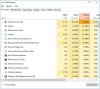Hi,
i have dell inspiron 15 , 5000 series , OS is windows 10 64 bit.
Recently i had a problem at the laptop:
Disk utilization is quite constant at 100% even though no program runs parallel and there is no traffic between the hard disk and the external device.
I searched in Google for solutions and found this issue quite common in Windows 10. I tried all the options from the solutions offered in the links but without any success :
1. https://www.drivereasy.com/knowledg...manager-improve-pc-performance-on-windows-10/
2. https://www.partitionwizard.com/partitionmagic/100-disk-usage-windows-10.html
I also tried to run a disk repair on Windows 10 and even "Reset to default" of the windows which means getting clean operating system - deleting all the files that I had and that did not help either.
Still after booting the computer and during work the disk utilization is 100% fand the computer is very very slow.
Do you have a solution?
Is the hard disk malformed and is this what causes windows to show 100% disk utilization ?
i have dell inspiron 15 , 5000 series , OS is windows 10 64 bit.
Recently i had a problem at the laptop:
Disk utilization is quite constant at 100% even though no program runs parallel and there is no traffic between the hard disk and the external device.
I searched in Google for solutions and found this issue quite common in Windows 10. I tried all the options from the solutions offered in the links but without any success :
1. https://www.drivereasy.com/knowledg...manager-improve-pc-performance-on-windows-10/
2. https://www.partitionwizard.com/partitionmagic/100-disk-usage-windows-10.html
I also tried to run a disk repair on Windows 10 and even "Reset to default" of the windows which means getting clean operating system - deleting all the files that I had and that did not help either.
Still after booting the computer and during work the disk utilization is 100% fand the computer is very very slow.
Do you have a solution?
Is the hard disk malformed and is this what causes windows to show 100% disk utilization ?