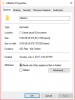Attached are screenshots of my C drive storage usage filtered by size, and as you can see the biggest thing it says i have in there is Ableton which is only 1gb and there aren't a ton of other things to fill up the drive. The second screenshot shows the Apps and Games section which says there is 173 gb of content in it which there clearly isn't. please help.


You are using an out of date browser. It may not display this or other websites correctly.
You should upgrade or use an alternative browser.
You should upgrade or use an alternative browser.
SOLVED C drive is full but there seems to be 170 gb of void space
- Thread starter Jacob Z
- Start date
bassfisher6522
Moderator
- Joined
- Sep 22, 2014
- Messages
- 2,062
- Reaction score
- 396
The app&games screen shot is misleading because of the 2nd filter you have. It says for "This Pc" so the list is incomplete. Change filters back to "name" and "all drives"
Bottom line is: Your drive is full because the math adds up.
You need a new drive and a bigger drive. I would suggest a 500 GB as the minimum.
Bottom line is: Your drive is full because the math adds up.
You need a new drive and a bigger drive. I would suggest a 500 GB as the minimum.
- Joined
- Oct 26, 2016
- Messages
- 2,514
- Reaction score
- 713
Or move your documents, pictures, music etc to a second drive. That is going to free up tons of space.
I have my files on a separate drive so that my system drive does not need more than 55 GB as you can see here:

Of course I do not play games on my computer therefore the amount of apps is really minimal but I have everything I need.
I have my files on a separate drive so that my system drive does not need more than 55 GB as you can see here:
Of course I do not play games on my computer therefore the amount of apps is really minimal but I have everything I need.
I have another 1TB hard drive and I have the setting for saving new content all set to my D: drive (the 1TB one)but the C: drive just keeps filling up. Also is there an easy way to move music and things like that? the only option I get is to view music and it takes me to the music's file destination in C:, not to move it. Am I just going to have to go in and manually change the location of all the files in C: or is there an easier way to do it.
- Joined
- Oct 26, 2016
- Messages
- 2,514
- Reaction score
- 713
Yes, there is a way. For everything you want to move (documents,music etc) you have to create folders on the new drive first (e.g. D:\Documents). Then in the left pane under [My PC]


1. click on "location" tab
2. input the new location
3. click on move
you will be asked if you want to move everything, then answer with yes
the files will be moved then but depending on how much you have it might take a while.
Analog you do this on the others...
This is how I have done it. Hope it helps
in addition, you might want to run the disk cleaner, especially to clean the system files. This may take a long time but usually free's a lot of space. do not forget that restore points take up space as well. I personally do not need them as I do an Image of the system drive every week (that is why my system drive is so small)
1. click on "location" tab
2. input the new location
3. click on move
you will be asked if you want to move everything, then answer with yes
the files will be moved then but depending on how much you have it might take a while.
Analog you do this on the others...
This is how I have done it. Hope it helps
in addition, you might want to run the disk cleaner, especially to clean the system files. This may take a long time but usually free's a lot of space. do not forget that restore points take up space as well. I personally do not need them as I do an Image of the system drive every week (that is why my system drive is so small)
Yeah I am already freeing up some space, but I have work to do right now so I will continue this later but this seems to be the way to do it. For any others with the same issue as me, I first went to the C drive (the full one) and selected any files I wanted to move, then went to the home tab in the File explorer and simply selected a spot.
Thank you for the help Grizzly, this has been an issue that has been bugging me for a while.

Thank you for the help Grizzly, this has been an issue that has been bugging me for a while.
Ask a Question
Want to reply to this thread or ask your own question?
You'll need to choose a username for the site, which only take a couple of moments. After that, you can post your question and our members will help you out.