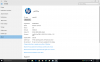You are using an out of date browser. It may not display this or other websites correctly.
You should upgrade or use an alternative browser.
You should upgrade or use an alternative browser.
SOLVED Change names on Start-up Tiles
- Thread starter pattyfayc
- Start date
Regedit32
Moderator
- Joined
- Mar 4, 2016
- Messages
- 3,609
- Reaction score
- 1,142
Hi,
To rename a tile on the Start Menu:
Regards,
Regedit32
To rename a tile on the Start Menu:
- Right-click on tile you wish to rename
- Click More > Open file location
- Right-click on the shortcut you are taken to | then select Properties
- Left-click on the General tab
- In the box at top replace the name there with the one you want, then click OK
- Close the File Explorer window that opened when you chose Open file location
- Your Tile will now be renamed
Regards,
Regedit32
- Joined
- Aug 24, 2015
- Messages
- 18
- Reaction score
- 1
Oh, thank you so much for responding. Maybe you have a different version of Windows 10?? When I right-clicked on the tile, and then clicked on "more," the only choice available there was "Turn live tile on." What do you think... any other suggestions?When I click on "Pin this page to start," windows gives the tile a name... how do I change that name?
- Joined
- Nov 19, 2013
- Messages
- 6,297
- Reaction score
- 1,275
With what application and from where, are you reading "pin this page to start"?
But, when that is sorted out, A small amendment to the above suggestion. After you have gone to the file location and Right clicked the shortcut, you will see the option in the drop down menu to rename.
But, when that is sorted out, A small amendment to the above suggestion. After you have gone to the file location and Right clicked the shortcut, you will see the option in the drop down menu to rename.
Last edited:
Regedit32
Moderator
- Joined
- Mar 4, 2016
- Messages
- 3,609
- Reaction score
- 1,142
Maybe you have a different version of Windows 10?? When I right-clicked on the tile, and then clicked on "more," the only choice available there was "Turn live tile on." What do you think... any other suggestions?
If you type winver in your Search/Cortana box and press Enter what version do you have?
The above displays:
Alternatively, Click Start | Click Settings | Click System | In the left pane click About
This displays:
Back to your issue though:
You could locate many of the shortcuts for your tiles by doing this instead:
- Open File Explorer
- In the address bar you can type or copy & paste the following:
%appdata%\Microsoft\Windows\Start Menu\Programs
Press Enter to execute the above so you can view the Programs folder to find the shortcuts to your tiles
- You could also try looking one folder back by typing or copy & pasting this into the address bar:
%appdata%\Microsoft\Windows\Start Menu
Press Enter to open the Start Menu folder and search for shortcuts to your tiles
- Other shortcuts may be on your Desktop if you pinned to start from there at some point
Once you find the relevant shortcut then as I said before:
- Right-click on the shortcut and select Properties
- Next left-click the General tab
- Next in the box at top enter the name you want then click OK
Note: davehc correctly pointed out you could also:
- Right-click the shortcut then select Rename
- Next enter the name you want, then click anywhere away from shortcut to take focus off the area you typed the new name.
- Finally, some renaming may affect a tile associated with an application that requires Aministrative privileges, so in that scenario you may see a pop up pointing this out with a Shield icon: Click to continue. If that happens just click that button, or alternatively, log in as a user which belongs to the Administrator Group.
Regards,
Regedit32
Attachments
- Joined
- Nov 19, 2013
- Messages
- 13,396
- Reaction score
- 2,318
I tried it and I can't seem to do it either."Pin this page to start,"
When I pin a page to start, all I get in the way or "more" options is turn off live tile.
- Joined
- Feb 22, 2014
- Messages
- 1,661
- Reaction score
- 343
I get "Open File Location" for only items I've added to the Start Menu. The location (as mentioned above) being "C:\ProgramData\Microsoft\Windows\Start Menu\Programs". There of which is where I can get access to the [right click] properties menu.
- Joined
- Aug 24, 2015
- Messages
- 18
- Reaction score
- 1
With what application and from where, are you reading "pin this page to start"?
But, when that is sorted out, A small amendment to the above suggestion. After you have gone to the file location and Right clicked the shortcut, you will see the option in the drop down menu to rename.
In upper right corner in Microsoft Edge.
- Joined
- Aug 24, 2015
- Messages
- 18
- Reaction score
- 1
Hi Trouble. What icon(s) is it that gives the response of "Pin this page to start". I am having a problem finding one??
"Pin this page to Start" is not on the icon. It is in the upper right corner of Microsoft Edge. You can create a Start Menu Tile to take you to whatever page you're in in Edge.
- Joined
- Nov 19, 2013
- Messages
- 13,396
- Reaction score
- 2,318
As patty has already explained....Hi Trouble. What icon(s) is it that gives the response of "Pin this page to start". I am having a problem finding one??
It's a "feature" in Microsoft Edge, (which I seldom if ever use) but I know some folks do, so I tried it and sure enough in will pin a Tile to the Start Menu, but then you can't do much of anything with it or to it.
Regedit32
Moderator
- Joined
- Mar 4, 2016
- Messages
- 3,609
- Reaction score
- 1,142
It's a "feature" in Microsoft Edge, (which I seldom if ever use) but I know some folks do, so I tried it and sure enough in will pin a Tile to the Start Menu, but then you can't do much of anything with it or to it.
If you truly have your heart set on Pinning to Start from Edge and then renaming the tile it is possible but requires a rather tedious finger marathon. Here is how:
- From MS Edge you chose something to Pin to Start
- Click Start | then left-click & drag the tile to Desktop
- Right-click the shortcut just created on Desktop and select Rename
- Rename it then click anywhere to remove focus from the shortcut
- Next Right-click the re-named shortcut and select Pin to start
- Next click Start then right-click the original Tile and select Unpin from Start
- Now right-click the renamed pinned shortcut you just added (Or if you cannot see it under Recent on left pane go to AllApps and locate it there) and select Pin to Start
Personally though: it it really worth all the effort. Only one person can win a Marathon
- Joined
- Feb 22, 2014
- Messages
- 1,661
- Reaction score
- 343
At least that is better than having to run regedit.renaming the tile it is possible but requires a rather tedious finger marathon.
Regedit32
Moderator
- Joined
- Mar 4, 2016
- Messages
- 3,609
- Reaction score
- 1,142
At least that is better than having to run regedit.
Loading ████████████ ] 99%
- Joined
- Aug 24, 2015
- Messages
- 18
- Reaction score
- 1
With what application and from where, are you reading "pin this page to start"?
I have just tried out an App, which I had turned off.
Try right clicking the Tile, but hold the button down for a short while. An option should appear at the bottom of the short menu "Turn Tile On"
I don't want to turn it on. I want to change it's title.
- Joined
- Aug 24, 2015
- Messages
- 18
- Reaction score
- 1
I haveIf you type winver in your Search/Cortana box and press Enter what version do you have?
The above displays:
View attachment 2912
Alternatively, Click Start | Click Settings | Click System | In the left pane click About
This displays:
View attachment 2913
Back to your issue though:
You could locate many of the shortcuts for your tiles by doing this instead:
- Open File Explorer
- In the address bar you can type or copy & paste the following:
%appdata%\Microsoft\Windows\Start Menu\Programs
Press Enter to execute the above so you can view the Programs folder to find the shortcuts to your tiles
- You could also try looking one folder back by typing or copy & pasting this into the address bar:
%appdata%\Microsoft\Windows\Start Menu
Press Enter to open the Start Menu folder and search for shortcuts to your tiles
- Other shortcuts may be on your Desktop if you pinned to start from there at some point
Once you find the relevant shortcut then as I said before:
- Right-click on the shortcut and select Properties
- Next left-click the General tab
- Next in the box at top enter the name you want then click OK
Note: davehc correctly pointed out you could also:
- Right-click the shortcut then select Rename
- Next enter the name you want, then click anywhere away from shortcut to take focus off the area you typed the new name.
- Finally, some renaming may affect a tile associated with an application that requires Aministrative privileges, so in that scenario you may see a pop up pointing this out with a Shield icon: Click to continue. If that happens just click that button, or alternatively, log in as a user which belongs to the Administrator Group.
Regards,
Regedit32
- Joined
- Aug 24, 2015
- Messages
- 18
- Reaction score
- 1
I have
When I went to File Explorer and typed in "%appdata%\Microsoft\Windows\Start Menu,"
I opened the Program file and found this:
Amazon
iCloud
Maintenance
Startup
Windows Accessories
Windows Administrative Tools
Windows Ease of Access
Windows PowerShell
Windows System
OneDrive
None of them look like there is anything there to help me rename Start Menu Tiles.
What am I missing? I must not be understanding correctly.
- Joined
- Aug 24, 2015
- Messages
- 18
- Reaction score
- 1
If you truly have your heart set on Pinning to Start from Edge and then renaming the tile it is possible but requires a rather tedious finger marathon. Here is how:
- From MS Edge you chose something to Pin to Start
- Click Start | then left-click & drag the tile to Desktop
- Right-click the shortcut just created on Desktop and select Rename
- Rename it then click anywhere to remove focus from the shortcut
- Next Right-click the re-named shortcut and select Pin to start
- Next click Start then right-click the original Tile and select Unpin from Start
- Now right-click the renamed pinned shortcut you just added (Or if you cannot see it under Recent on left pane go to AllApps and locate it there) and select Pin to Start
Personally though: it it really worth all the effort. Only one person can win a Marathon
HELP!!! I HAVE BATS IN MY BELFRY!!!
I liked this option! It all worked wonderfully.... until.... I went to open the newly named tile and it didn't take me to the page I had marked, but took me to a search engine, THAT I'VE NEVER USED BEFORE!!!
I'm beginning to wonder if Microsoft engineers are secretly trying to drive retired Grammas crazy!!! (It's working!)
Ask a Question
Want to reply to this thread or ask your own question?
You'll need to choose a username for the site, which only take a couple of moments. After that, you can post your question and our members will help you out.