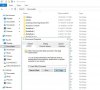- Joined
- Sep 19, 2015
- Messages
- 3
- Reaction score
- 0
I have a Windows 10 Pro system with 3 SSDs. The C: drive has the OS, but the Users portion of that OS has been moved to the E: drive and has worked quite well for 2+ years. However, the 500 GB E: drive is getting full fast, so I purchased a 5 TB HDD to take its place. (In case you are wondering about the D: SSD - I use that for the scratch disk/virtual memory/etc.)
I purchased Acronis True Image 2017 to help me clone the old drive and recreate it to the new HDD. There doesn't seem to be any instructions that I could find that addresses this situation. I thought I did the job right and the computer restarted after the cloning process and both drives, the existing and the new, had the identical files and folders.
When I shut the computer down and removed the old E: and connected the new HDD in its place (using the same SATA cable that the old drive used), the computer would not finish booting, giving this error:
I shut down again and reconnected the old E: drive and I was back to normal (I had to log out, then back in again, but otherwise no prob).
Now I'm back to where I started. I s'pose I will have to reformat the new drive and clone it again, but there's a step or more that I ain't getting right. I need your help, please. It may just be the option presented to make the drive bootable or not. I chose not because it's not the OS drive I'm cloning. But that was prob'ly the wrong choice because the Users profile has to boot up with the OS drive.
Your guidance will be appreciated.
I purchased Acronis True Image 2017 to help me clone the old drive and recreate it to the new HDD. There doesn't seem to be any instructions that I could find that addresses this situation. I thought I did the job right and the computer restarted after the cloning process and both drives, the existing and the new, had the identical files and folders.
When I shut the computer down and removed the old E: and connected the new HDD in its place (using the same SATA cable that the old drive used), the computer would not finish booting, giving this error:
The ProfSvc service failed the sign-in.
User profile cannot be loaded.
User profile cannot be loaded.
I shut down again and reconnected the old E: drive and I was back to normal (I had to log out, then back in again, but otherwise no prob).
Now I'm back to where I started. I s'pose I will have to reformat the new drive and clone it again, but there's a step or more that I ain't getting right. I need your help, please. It may just be the option presented to make the drive bootable or not. I chose not because it's not the OS drive I'm cloning. But that was prob'ly the wrong choice because the Users profile has to boot up with the OS drive.
Your guidance will be appreciated.