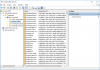- Joined
- Dec 9, 2015
- Messages
- 36
- Reaction score
- 7
Hello, I'm not sure what happened but my Windows 10 Home computer now locks up for several minutes after startup with the CPUs pegged at 100% and the system disk also pegged. Before the startup had no delays.
I am getting the system error described in the attached "2016-08-27-Event ID 10016.PDF" several times a second for the time the computer is pegged.
I have researched this for several days and there is a lot of guidance on how to set permissions/owner to Administrators for the registry CLSID and APPID which I've been able to do but I can not get the part referenced in #14 that is in the guidance in the answers.microsoft.com link below to correct this problem to work.
11. Close all tabs and go to Administrative tool.
12. Open component services.
13. Click Computer, click my computer, then click DCOM.
14. Look for the corresponding service that appears on the error viewer.
15. Right click on it then click properties.
http://answers.microsoft.com/en-us/...n/9ff8796f-c352-4da2-9322-5fdf8a11c81e?auth=1
Any advice is appreciated!
I am getting the system error described in the attached "2016-08-27-Event ID 10016.PDF" several times a second for the time the computer is pegged.
I have researched this for several days and there is a lot of guidance on how to set permissions/owner to Administrators for the registry CLSID and APPID which I've been able to do but I can not get the part referenced in #14 that is in the guidance in the answers.microsoft.com link below to correct this problem to work.
11. Close all tabs and go to Administrative tool.
12. Open component services.
13. Click Computer, click my computer, then click DCOM.
14. Look for the corresponding service that appears on the error viewer.
15. Right click on it then click properties.
http://answers.microsoft.com/en-us/...n/9ff8796f-c352-4da2-9322-5fdf8a11c81e?auth=1
Any advice is appreciated!