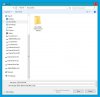Hello Everyone,
I am new to this (or any other) forum so I hope this is an appropriate place to ask this question.
I need help highly simplifying the user experience on a new windows 10 laptop for my 86 year old mother who now has great difficulty learning and remembering new skills. The family has tried multiple time to teach her how to do just the simple things she needs to do but all the extra visual (and for her, superfluous) information completely overwhelms her. The laptop has already been bought so the solution has to be in the software, not hardware.
The only things she needs to do is:
· Email including saving attachments to documents and photo folders
· Write and format simple word documents and be able to attach these to email
She does not currently use the internet apart from for email
In my mind, what would work for her is if the screen on switching on, was to just have 6 big tiles already there (ie. without having to go to the start menu first)
· Mail
· Documents
· Word
· Photos
· News (though she does not understand the concept of the internet and will adamantly insist she does not have the internet, only email)
· Power (shutdown)
Features:
When she creates a new word doc, or opens a document from email, the only option for saving is into Documents folder, except photo’s would be automatically saved into Photos ie. no list of alternative locations appears
When she wants to attach a document into an email, after pressing insert, the only options that come up are Documents and Photos folders, not the list of options that would normally come up (it would be even better if these visually looked the same as the tiles on start screen)
No other file view to ever come up other than the 6 folder tiles.
Is it possible to simplify the Windows 10 interface to this extent and if so, could someone please give me very comprehensive instructions how – I am myself a ‘silver surfer’ and whilst I am perfectly adept at using a computer, this has always been straight out of the box, I have no experience of customising one.
I have googled for solutions and have seen suggestions such as simple linux based interfaces and Eldy.eu (which doesn’t have a windows 10 compatible version) but as I said, the laptop has already been bought with windows 10 installed and I am not myself computer savvy enough to be confident in installing/customising/maintaining a new operating system and do not live close enough to pop round if there was a problem.
Any help would be much appreciated and judging by the number of search results that come up for people asking a similar question, would be of use to a great number of people.
Note:
I am in no way suggesting that all older people need a greatly simplified experience, I’m perfectly aware that there are people of this age who are highly computer literate and are also learning mandarin in their spare time. However, it is a simple fact that at any age, there is a huge variation in capabilities and ways of customisation that would allow all users, with whatever learning and comprehension skills they have, to easily use just those features of interest to them, without being overwhelmed by (for them) superfluous files, tabs, options…. would be I’m sure, widely appreciated.
I am new to this (or any other) forum so I hope this is an appropriate place to ask this question.
I need help highly simplifying the user experience on a new windows 10 laptop for my 86 year old mother who now has great difficulty learning and remembering new skills. The family has tried multiple time to teach her how to do just the simple things she needs to do but all the extra visual (and for her, superfluous) information completely overwhelms her. The laptop has already been bought so the solution has to be in the software, not hardware.
The only things she needs to do is:
· Email including saving attachments to documents and photo folders
· Write and format simple word documents and be able to attach these to email
She does not currently use the internet apart from for email
In my mind, what would work for her is if the screen on switching on, was to just have 6 big tiles already there (ie. without having to go to the start menu first)
· Documents
· Word
· Photos
· News (though she does not understand the concept of the internet and will adamantly insist she does not have the internet, only email)
· Power (shutdown)
Features:
When she creates a new word doc, or opens a document from email, the only option for saving is into Documents folder, except photo’s would be automatically saved into Photos ie. no list of alternative locations appears
When she wants to attach a document into an email, after pressing insert, the only options that come up are Documents and Photos folders, not the list of options that would normally come up (it would be even better if these visually looked the same as the tiles on start screen)
No other file view to ever come up other than the 6 folder tiles.
Is it possible to simplify the Windows 10 interface to this extent and if so, could someone please give me very comprehensive instructions how – I am myself a ‘silver surfer’ and whilst I am perfectly adept at using a computer, this has always been straight out of the box, I have no experience of customising one.
I have googled for solutions and have seen suggestions such as simple linux based interfaces and Eldy.eu (which doesn’t have a windows 10 compatible version) but as I said, the laptop has already been bought with windows 10 installed and I am not myself computer savvy enough to be confident in installing/customising/maintaining a new operating system and do not live close enough to pop round if there was a problem.
Any help would be much appreciated and judging by the number of search results that come up for people asking a similar question, would be of use to a great number of people.
Note:
I am in no way suggesting that all older people need a greatly simplified experience, I’m perfectly aware that there are people of this age who are highly computer literate and are also learning mandarin in their spare time. However, it is a simple fact that at any age, there is a huge variation in capabilities and ways of customisation that would allow all users, with whatever learning and comprehension skills they have, to easily use just those features of interest to them, without being overwhelmed by (for them) superfluous files, tabs, options…. would be I’m sure, widely appreciated.