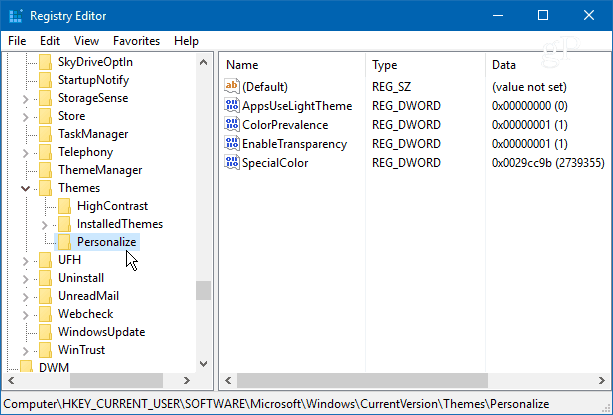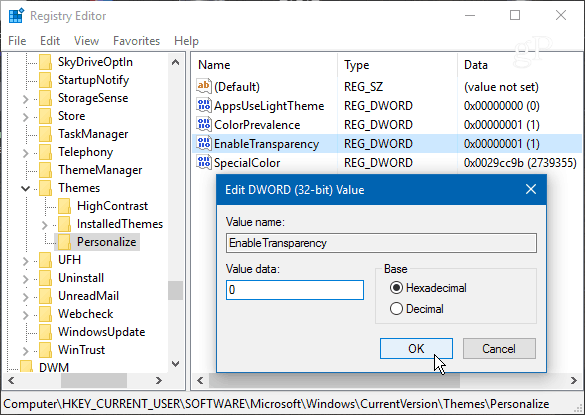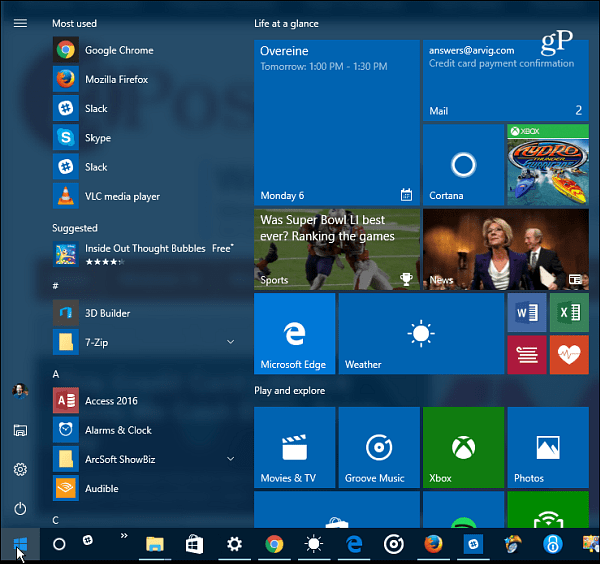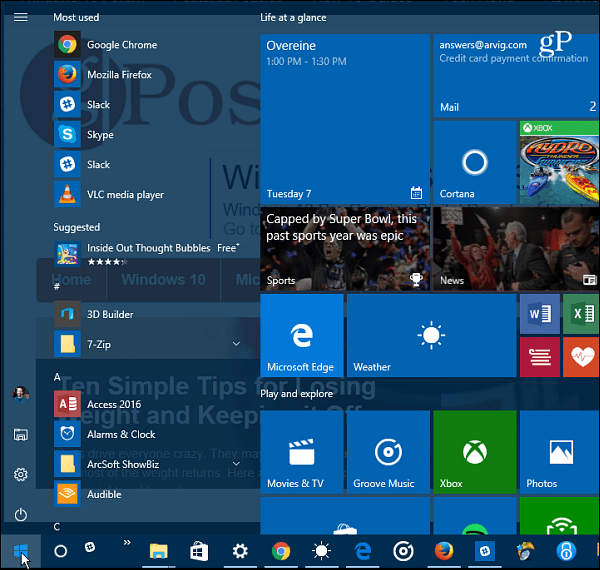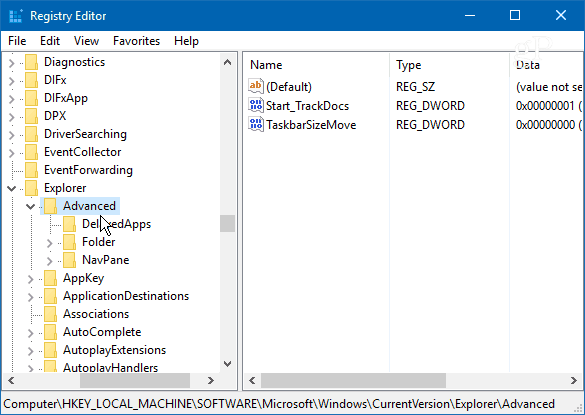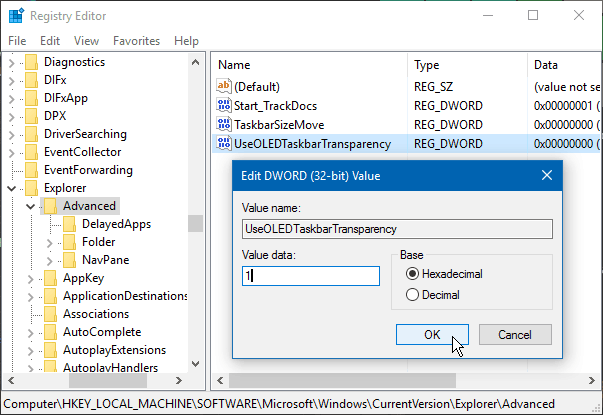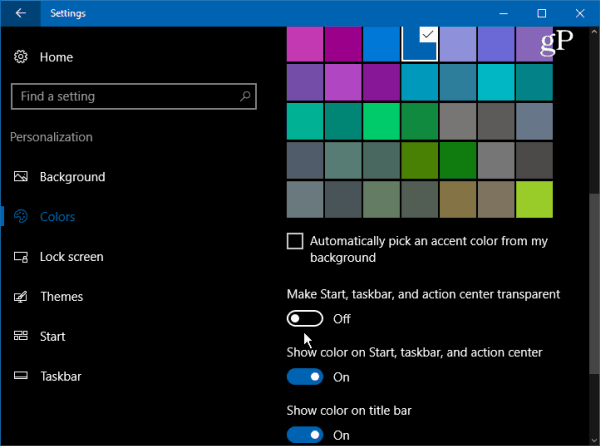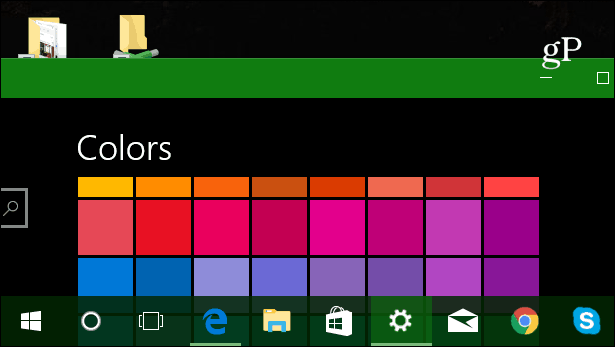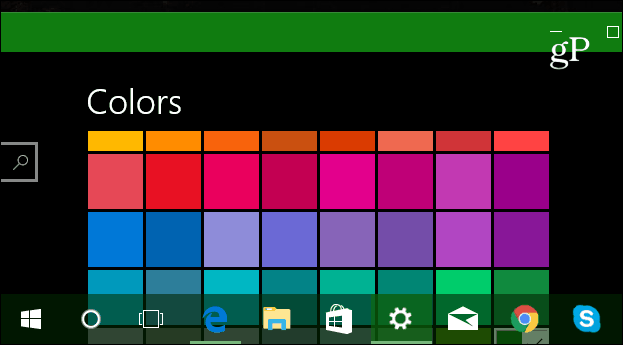- Joined
- Jul 3, 2020
- Messages
- 6
- Reaction score
- 0
I am in the process of migrating from W7 Pro to W10 Pro and I can't seem to find where/how to enable the theme transparency.
Without it Windows 10 feels like Windows 3.1! Could someone tell me where exactly is the setting or if I need to download a special theme? I suspect this is theme related because I tried every setting menu and nothing resembles transparency.
Here are some screenshots illustrating the Windows 7 Theme x Windows 10 Theme:



Thanks in advance!
Without it Windows 10 feels like Windows 3.1! Could someone tell me where exactly is the setting or if I need to download a special theme? I suspect this is theme related because I tried every setting menu and nothing resembles transparency.
Here are some screenshots illustrating the Windows 7 Theme x Windows 10 Theme:
Thanks in advance!