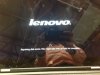It started with my computer getting slow recently. I thought nothing of it, assuming that I just needed to update windows or something simple. I continue using my computer as normal and end up downloading the Dish Anywhere App (not sure if relevant to the problem, but adding anyways). A few hours later, after downloading the Dish App, I open my computer and I could move the cursor around, but not click anything. I give it some time before turning off my laptop (Lenovo - Yoga 700 14" 2-in-1 Touch-Screen Laptop - Intel Core i5 - 8GB Memory - 256GB Solid State Drive, the name of it on Best Buy, can provide more details if necessary), with the power button. I turn it on and the same problem occurs, everything boots properly and the mouse can move around, but I cannot click anything at all and shortcuts take a long time to respond (like 2-3 minutes). I again turn off the laptop and attempt to boot it into safe mode for the first time. There is absolutely no lag and I can click on everything. Attempting to fix the boot up, I disable all of the startup programs in the task manager and restart, to no avail. I try booting up again, but this time in safe mode with a network, where again the lag returned. Having a hunch about the Dish App, I tried to uninstall it from the control panel, and it would not uninstall until I booted my computer up like normal, and waited a very long time to do so. That did not work either. After trying to do a system restore and failing on all the different save points, I decided to do some research on the forums while simultaneously struggling to do a system restore. After a countless amount of attempts, a dialogue box came up saying that there was something corrupted with the C: drive. The box asked if I wanted to do a disk scan and I said yes. It finished and I thought that it was fixed, but the same problems persisted. This is where I began to try stuff from the forums. First I went to the command prompt from safe mode and inputed the line "sfc /scannow" which would climb up to an inconsistent percentage and always finish with "Windows Resource Protection could not start the repair," and I eventually gave up on that. Finally I inputed the line "chkdsk /f /r" to find any corrupt files on the disk and it greeted me with “Chkdsk cannot run because the volume is in use by another process.” I found the solution to that was to let the check happen when I initially start my computer in order to find the errors, and it's been stuck on that screen for over four hours. In conclusion, I feel like there is something corrupted in my system files which I have no idea how to fix, and my laptop is stuck on the repairing disk error screen. Any help is appreciated, thanks again for reading.
Repairing Disk Errors Stuck
- Thread starter OG3G
- Start date