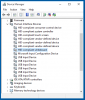This temporary workaround worked for me to get my screensaver and sleep mode working!
I have a couple of Windows 10 Pro machines that were not having any issues with the screen savers, and a Windows 10 Home machine that was. I initially thought the issue must be a Windows 10 Home problem until I installed Windows 10 Home on a friend's machine and the screensaver worked perfectly for him.
I tried to find/update the hardware drivers for the video card with no success.
Then one night I stumbled into a 40 page thread of people talking about different things they'd tried to get their screensaver working on Windows 10. Most posts were failed attempts, but I saw a few talking about having some success with disabling X-Box, joystik and other gaming type of devices in Device Manager under the Human Interface Devices section.
IMPORTANT: Before disabling anything in the "Device Manager", be careful NOT to disable something like a "USB Input Device" or anything that contains the word "controller" as you could disable your USB mouse or keyboard. And if you're using a touch screen monitor and you don't have a mouse and keyboard, don't disable the "HID-compliant touch screen" device because you will not have an easy way to put it back. So just be careful.
I don't have an X-Box, joystick or anything with gaming on this particular Windows 10 Home machine, but thought let's see what's there. So I look in Device Manager under the Human Interface Devices section and I see a bunch of things like USB Input Device and other controllers and configuration devices, but two others caught my eye.
One was for the "HID-compliant touch screen" and the other for the "HID-compliant whiteboard". First I tried disabling the one for the touch screen, set the screensaver to 1 minute and waited and nothing happened. So I re-enabled the one for the touch screen and disabled the one for the white board (which i still don't know what the white board option is for on this machine) and waited and whala 1 minute later the screensaver started working. (See Attached Screenshot)
So in my case, disabling the "HID-compliant whiteboard" under Device Manager worked for me.
In conclusion, this may be a temporary fix until Microsoft can come up with an update that will resolve the issue permanently, and will vary from computer to computer, but it's worth taking a look at your "Human Interface Devices" or "HID" as they are commonly referred to, and see if you can find an item preventing your screensaver and sleep from working.
Hope this helps someone! Thanks