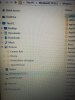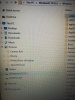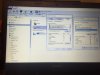- Joined
- Jan 4, 2016
- Messages
- 6
- Reaction score
- 0
Hi
I have 2 accounts on my new windows 10 laptop however the 2nd account added later cannot see folders or files that I set up by the first user. All permissions and sharing has been opened up but still 2nd user cannot see the folders created by the first. Both are administrators etc etc. Thanks
I have 2 accounts on my new windows 10 laptop however the 2nd account added later cannot see folders or files that I set up by the first user. All permissions and sharing has been opened up but still 2nd user cannot see the folders created by the first. Both are administrators etc etc. Thanks