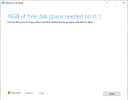- Joined
- Apr 17, 2022
- Messages
- 5
- Reaction score
- 0
I bought a PC, has a password set, and is an older version. I'm trying to update Windows 10, but can't get the USB to to either work or format it correctly. I download media tool, after download the file is in the F:\ drive So i click on it then select the option #2 to make an ISO and USB. So after it opens and gets ready to open it stops and says the Hard drive C: is to small in space. I don't understand what's going on or why it's doing this. Can someone please help me