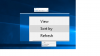- Joined
- Feb 9, 2018
- Messages
- 9
- Reaction score
- 0
Hi All,
The attached file is a screenshot of the pop up menu when you right click on the desktop.
In particular is the top part of it. I took it using the Windows 10's magnifier utility.
As you can see the text doesn't seem to be rendered correctly. That applies also to all UI's components of Windows 10 and everything else. As I am a developer, I stay many hours in front of this monitor and usually that hurts my eyes (without considering the high contrast theme, another additional pain).
What I'd like to understand is if that is a normal Windows rendering behavior or is a bad setting somewhere.
Thanks a lot
Details:
Windows 10 fully updated.
NVIDIA video card driver fully updated.
Adjust ClearType Text option checked (Control Panel -> Fonts)
"Smooth edges of screen fonts" option checked (Windows 10 Performance Options panel)
NVIDIA Control Panel Antialiasing options is on.
The attached file is a screenshot of the pop up menu when you right click on the desktop.
In particular is the top part of it. I took it using the Windows 10's magnifier utility.
As you can see the text doesn't seem to be rendered correctly. That applies also to all UI's components of Windows 10 and everything else. As I am a developer, I stay many hours in front of this monitor and usually that hurts my eyes (without considering the high contrast theme, another additional pain).
What I'd like to understand is if that is a normal Windows rendering behavior or is a bad setting somewhere.
Thanks a lot
Details:
Windows 10 fully updated.
NVIDIA video card driver fully updated.
Adjust ClearType Text option checked (Control Panel -> Fonts)
"Smooth edges of screen fonts" option checked (Windows 10 Performance Options panel)
NVIDIA Control Panel Antialiasing options is on.