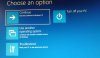- Joined
- Nov 8, 2020
- Messages
- 6
- Reaction score
- 0
Hi, all,
New to the site and quite the computer layman, so let me start with my computer's specs (per online literature):
Dell XPS 8300
Processor
Quad Core 2.8 GHz Intel Core i5
Graphics
AMD Radeon HD 6450 1GB
Storage
1TB HDD
RAM
6GB DDR3 SDRAM 1.33 GHz
Network Interface
802.11b/g/n
Operating System
Windows 7 (originally 7, then upgraded to 10)
OK, serious frustration has set in as my computer was fine just yesterday prior to a system update and a Malwarebytes installation.
I was running a few programs, including an online game I was playing, when I minimized the game to install a simple iTunes upgrade. I then clicked on the game to continue, then the screen went black, which I chalked it up to too many operations/programs at once. I couldn't seem to get things in order, so I proceeded to logout and login using my brother's account. He hasn't used my computer in a while, so when I logged on to his account I was immediately greeted with an upgrade, so I clicked to proceed. I believe I restarted after that, then the typical picturesque landscape appeared via Windows, along with the time and date at the bottom left, but no login prompt.
I've tried everything on the blue page options screen, eg., Recovery Tool, Startup Repair, Startup Settings, etc., but with no luck. I was able to "uninstall latest quality updates", but not the "latest feature update". I even tried System Restore, but there weren't any restore points available. Then, after reading another related post, I attempted to use the Command Prompt with the following commands: "Bootrec /rebuild bcd", "Bootrec /fixMBR", then "Bootrec /Fixboot". I was successful with the first two commands, but the third command said "access denied."
I'm not sure what to do next as I feel I've exhausted all the possible options that I'm able to try. Perhaps there's something else I could try with the Command Prompt, but I don't have any knowledge of such information.
Any ideas?
Thanks in advance,
Lefky
New to the site and quite the computer layman, so let me start with my computer's specs (per online literature):
Dell XPS 8300
Processor
Quad Core 2.8 GHz Intel Core i5
Graphics
AMD Radeon HD 6450 1GB
Storage
1TB HDD
RAM
6GB DDR3 SDRAM 1.33 GHz
Network Interface
802.11b/g/n
Operating System
Windows 7 (originally 7, then upgraded to 10)
OK, serious frustration has set in as my computer was fine just yesterday prior to a system update and a Malwarebytes installation.
I was running a few programs, including an online game I was playing, when I minimized the game to install a simple iTunes upgrade. I then clicked on the game to continue, then the screen went black, which I chalked it up to too many operations/programs at once. I couldn't seem to get things in order, so I proceeded to logout and login using my brother's account. He hasn't used my computer in a while, so when I logged on to his account I was immediately greeted with an upgrade, so I clicked to proceed. I believe I restarted after that, then the typical picturesque landscape appeared via Windows, along with the time and date at the bottom left, but no login prompt.
I've tried everything on the blue page options screen, eg., Recovery Tool, Startup Repair, Startup Settings, etc., but with no luck. I was able to "uninstall latest quality updates", but not the "latest feature update". I even tried System Restore, but there weren't any restore points available. Then, after reading another related post, I attempted to use the Command Prompt with the following commands: "Bootrec /rebuild bcd", "Bootrec /fixMBR", then "Bootrec /Fixboot". I was successful with the first two commands, but the third command said "access denied."
I'm not sure what to do next as I feel I've exhausted all the possible options that I'm able to try. Perhaps there's something else I could try with the Command Prompt, but I don't have any knowledge of such information.
Any ideas?
Thanks in advance,
Lefky