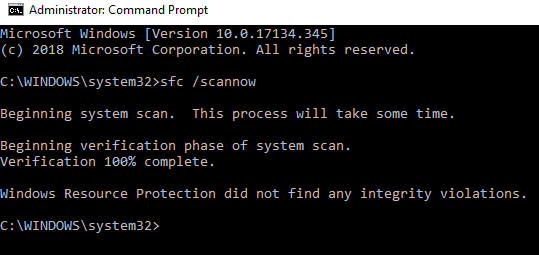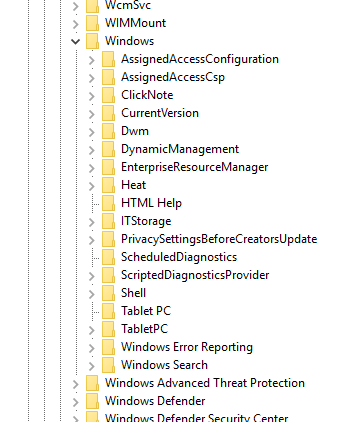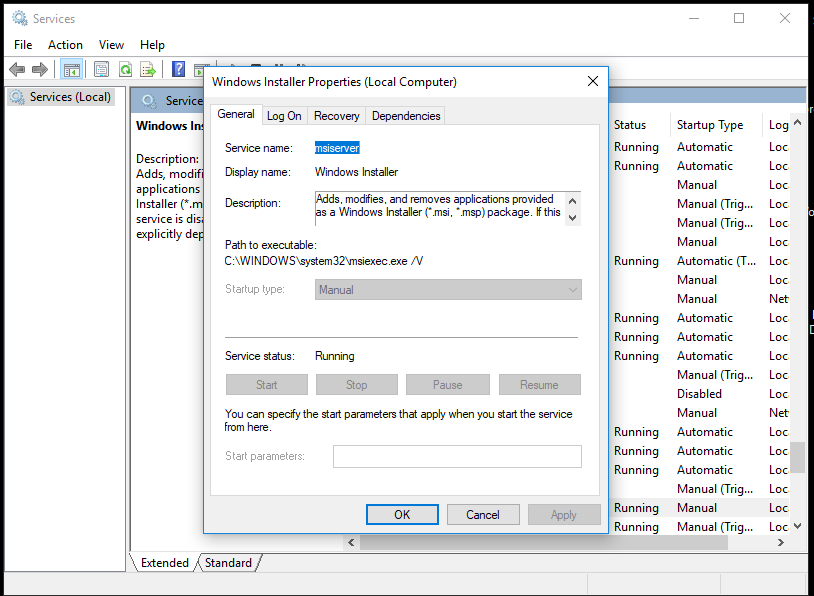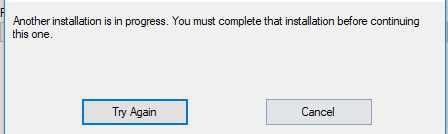Hello,
I'm using Window 10 Pro OS
With any .exe installation attempt I have this kind of messages:
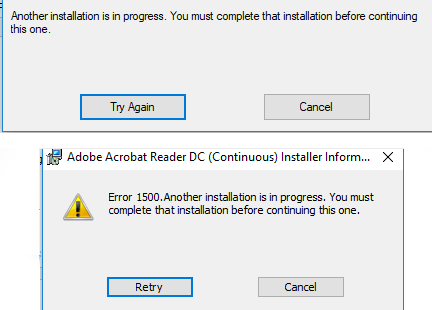
Restart of computer does not helps, I hope changing of service status in Windows installer properties should help, but Stop button is not enabled and does not allows to do that:
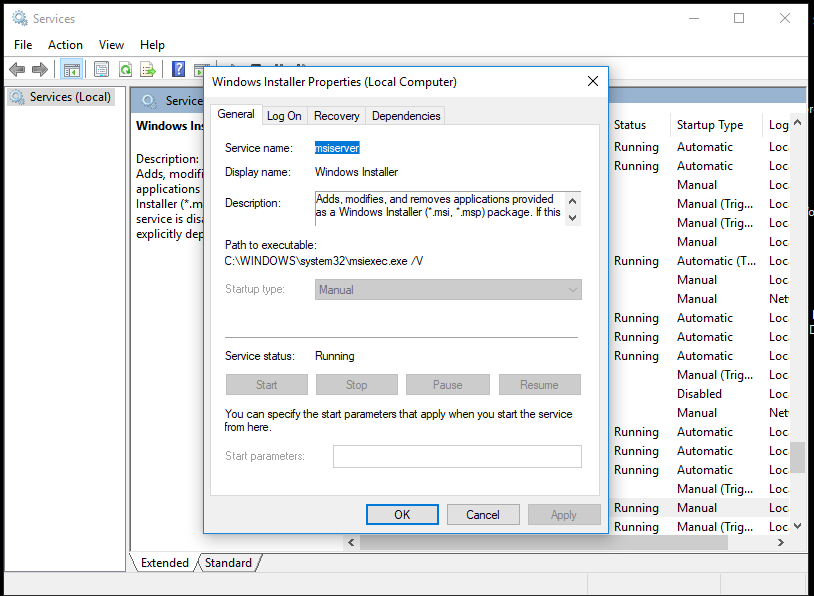
Need your support
Any advice, guide or example would be very helpful
I'm using Window 10 Pro OS
With any .exe installation attempt I have this kind of messages:
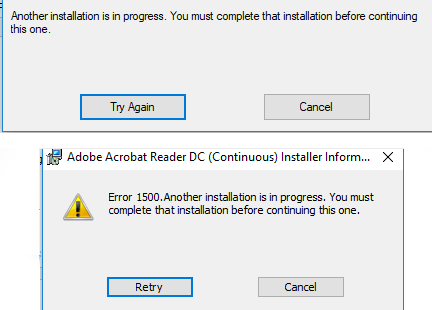
Restart of computer does not helps, I hope changing of service status in Windows installer properties should help, but Stop button is not enabled and does not allows to do that:
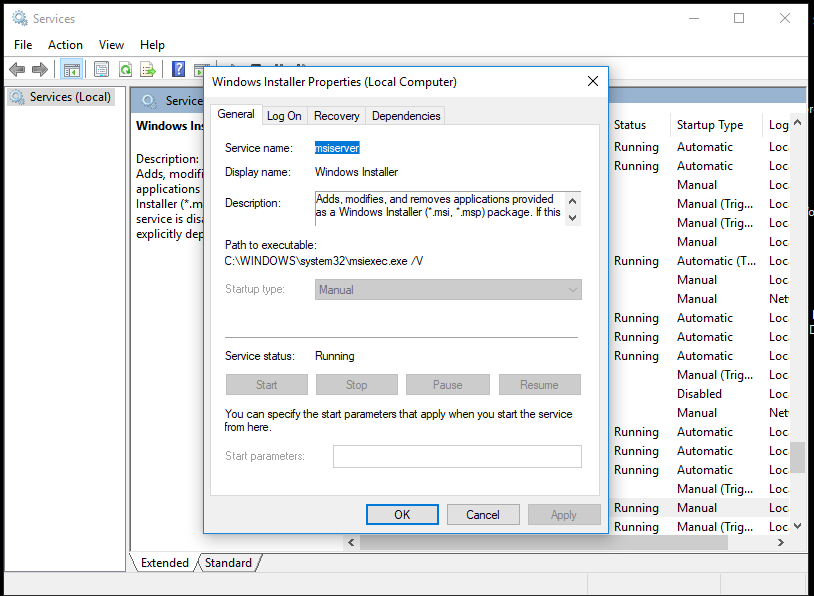
Need your support
Any advice, guide or example would be very helpful