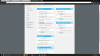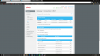- Joined
- Jan 27, 2017
- Messages
- 7
- Reaction score
- 0
I updated to windows 10 quite some time ago, had to revert back because my wireless connection would randomly cut out, and reconnect automatically. Sometimes, when it reconnected, my computer restarted without warning. I went back to windows 8.1, had no problems, and I finally decided to upgrade again.
The issue has resurfaced, albeit this time it gives me a blue screen with a frown when the PC restarts.
I would rather not go back to Windows 8, I much prefer 10 except for this one issue. I have tried all sorts of power management settings and other fixes listed years ago with the release of the OS. I've tried updating my drivers as well, from the ASUS website and from Realtek themselves. Any sort of information you might want on the subject, I will be happy to provide. I cannot connect to an ethernet cable at the moment, either. I don't think it's a hardware issue, though, as it only happens on this PC with this OS. I also have a strong signal, it's not distance. I'm sure there's something I'm missing, and I'm not a total expert on this kind of thing, either. The more detailed the better. Thanks in advance to anyone who replies!
I am on an ASUS ROG G20AJ Desktop, if it is of any help.
The issue has resurfaced, albeit this time it gives me a blue screen with a frown when the PC restarts.
I would rather not go back to Windows 8, I much prefer 10 except for this one issue. I have tried all sorts of power management settings and other fixes listed years ago with the release of the OS. I've tried updating my drivers as well, from the ASUS website and from Realtek themselves. Any sort of information you might want on the subject, I will be happy to provide. I cannot connect to an ethernet cable at the moment, either. I don't think it's a hardware issue, though, as it only happens on this PC with this OS. I also have a strong signal, it's not distance. I'm sure there's something I'm missing, and I'm not a total expert on this kind of thing, either. The more detailed the better. Thanks in advance to anyone who replies!
I am on an ASUS ROG G20AJ Desktop, if it is of any help.
Last edited: