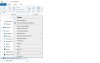- Joined
- Mar 29, 2017
- Messages
- 11
- Reaction score
- 2
Problem statement: I’m cannot disable the read-only attribute for folders on an external USB hard drive.
OS: Windows 10 Home, Version 1909
H/W: HP 15 Laptop PC (Product Number: 7DF84AV). USB HD is Seagate STGX4000400
This is a new laptop. I have not yet done Windows Updates (actually, I previously did Windows Updates, then encountered this problem, did failed troubleshooting, and then did Windows Recovery [after having read that Windows Updates sometimes introduce challenging read-only problems]). After doing a Windows Recovery, I have removed much of the (e-mail address removed) and I’ve installed Firefox and the LibreOffice suite. I’m holding off on doing Windows Updates this time around so in order to reduce the number of variables).
In all other respects than the read-only problem, the PC seems to be performing normally.
I have a USB Seagate hard drive that I used with my previous Windows 10 PC, an HP Compaq 6200 running Windows Pro. I had used the USB hd as a manual backup device (that is, I didn’t use backup software), with copies of Documents and Pictures folders.
I am logged into the new HP 15 as a user with Administrator privileges.
I have attached the USB hd to the new HP 15 and find that the Documents folder and all folders within Documents are read-only when viewed in right-click in Explorer Properties → General. When the hd was attached to the previous PC these folders were, of course, not read-only. If I try to edit a spreadsheet in the Documents folder, I get “Document is locked for editing by…” I have verified that there is no lock file.
I have attempted to disable the read-only setting (of the Documents folder, for example) via Explorer right-click by unchecking Read-only, then clicking Apply; I choose to apply the change to Documents and all subfolders and files. Windows appears to honor the command, showing a dialog box that says “Applying attributes to” and listing names of subfolders and files. But, if I immediately check the read-only status again, I see that the Documents is still (or again) set to read-only status.
I tried a second method, as follows. I invoke a command prompt, Run As Administrator. I cd to the external hd and do: ‘attrib -R Documents’. The command completes without error, and when I do: ‘attrib Documents’ the only flag shown as being set is ‘I’. Going back to Explorer, I do right-click Properties, and I see that Document is still in read-only mode.
Some solutions for this problem that I have found by googling mention gpedit.msc fixes. But, as I’m sure you know, gpedit.msc is not available in the Home version of Windows.
This seems like a rather basic issue, so probably I’m overlooking something basic.
Thanks in advance for any guidance.
OS: Windows 10 Home, Version 1909
H/W: HP 15 Laptop PC (Product Number: 7DF84AV). USB HD is Seagate STGX4000400
This is a new laptop. I have not yet done Windows Updates (actually, I previously did Windows Updates, then encountered this problem, did failed troubleshooting, and then did Windows Recovery [after having read that Windows Updates sometimes introduce challenging read-only problems]). After doing a Windows Recovery, I have removed much of the (e-mail address removed) and I’ve installed Firefox and the LibreOffice suite. I’m holding off on doing Windows Updates this time around so in order to reduce the number of variables).
In all other respects than the read-only problem, the PC seems to be performing normally.
I have a USB Seagate hard drive that I used with my previous Windows 10 PC, an HP Compaq 6200 running Windows Pro. I had used the USB hd as a manual backup device (that is, I didn’t use backup software), with copies of Documents and Pictures folders.
I am logged into the new HP 15 as a user with Administrator privileges.
I have attached the USB hd to the new HP 15 and find that the Documents folder and all folders within Documents are read-only when viewed in right-click in Explorer Properties → General. When the hd was attached to the previous PC these folders were, of course, not read-only. If I try to edit a spreadsheet in the Documents folder, I get “Document is locked for editing by…” I have verified that there is no lock file.
I have attempted to disable the read-only setting (of the Documents folder, for example) via Explorer right-click by unchecking Read-only, then clicking Apply; I choose to apply the change to Documents and all subfolders and files. Windows appears to honor the command, showing a dialog box that says “Applying attributes to” and listing names of subfolders and files. But, if I immediately check the read-only status again, I see that the Documents is still (or again) set to read-only status.
I tried a second method, as follows. I invoke a command prompt, Run As Administrator. I cd to the external hd and do: ‘attrib -R Documents’. The command completes without error, and when I do: ‘attrib Documents’ the only flag shown as being set is ‘I’. Going back to Explorer, I do right-click Properties, and I see that Document is still in read-only mode.
Some solutions for this problem that I have found by googling mention gpedit.msc fixes. But, as I’m sure you know, gpedit.msc is not available in the Home version of Windows.
This seems like a rather basic issue, so probably I’m overlooking something basic.
Thanks in advance for any guidance.