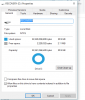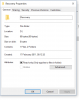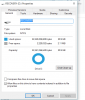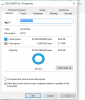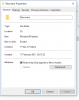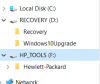- Joined
- Sep 3, 2015
- Messages
- 82
- Reaction score
- 13
I have just installed Trend Micro Antivirus on my laptop (as the 2nd computer). I have been getting a message stating that I am running of of memory on D: drive - only 2.11 MB left out of 20.9GB. I have already switched D: off a while back.
The Recovery Drive D: is empty. On F: drive there is an HP Tools which is 10.1GB. - could this be the Recovery Drive as it contains BIOS, BIOS update and SystemDiags?
Should I copy delete both partitions (?) and then delete them? if so, how?
I still cannot understand why D: drive is so full and it states it is empty.
Laptop: Windows 10 Pro 64-bit, AMD Phenom 11 N970 Quad Core Processor, 4.0 GB Ram, Microsoft Basic Display Adapter, 444GB Hard drive
The Recovery Drive D: is empty. On F: drive there is an HP Tools which is 10.1GB. - could this be the Recovery Drive as it contains BIOS, BIOS update and SystemDiags?
Should I copy delete both partitions (?) and then delete them? if so, how?
I still cannot understand why D: drive is so full and it states it is empty.
Laptop: Windows 10 Pro 64-bit, AMD Phenom 11 N970 Quad Core Processor, 4.0 GB Ram, Microsoft Basic Display Adapter, 444GB Hard drive