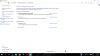- Joined
- Dec 31, 2015
- Messages
- 8
- Reaction score
- 1
Thanks in advance! I have NO brightness slider bar! My screen is blindingly bright and I have the monitor brightness turned all the way down!

I have looked in control panel and there is nothing there. Just a big glaringly bright white space as you can see above.
All graphics and monitor drivers are up to date. Please help! Remember, this is not a laptop, so I don't have any shortcut keys.
Edit: There is no slider bar in display setting/advanced display setting either. It's just not there.
There is also no icon for brightness in the action centre tab.
Specs:
i7-6700K @ 4GHZ
32Gb DDR4
Asus Z170-K Motherboard
Nvidia 970

I have looked in control panel and there is nothing there. Just a big glaringly bright white space as you can see above.
All graphics and monitor drivers are up to date. Please help! Remember, this is not a laptop, so I don't have any shortcut keys.
Edit: There is no slider bar in display setting/advanced display setting either. It's just not there.
There is also no icon for brightness in the action centre tab.
Specs:
i7-6700K @ 4GHZ
32Gb DDR4
Asus Z170-K Motherboard
Nvidia 970