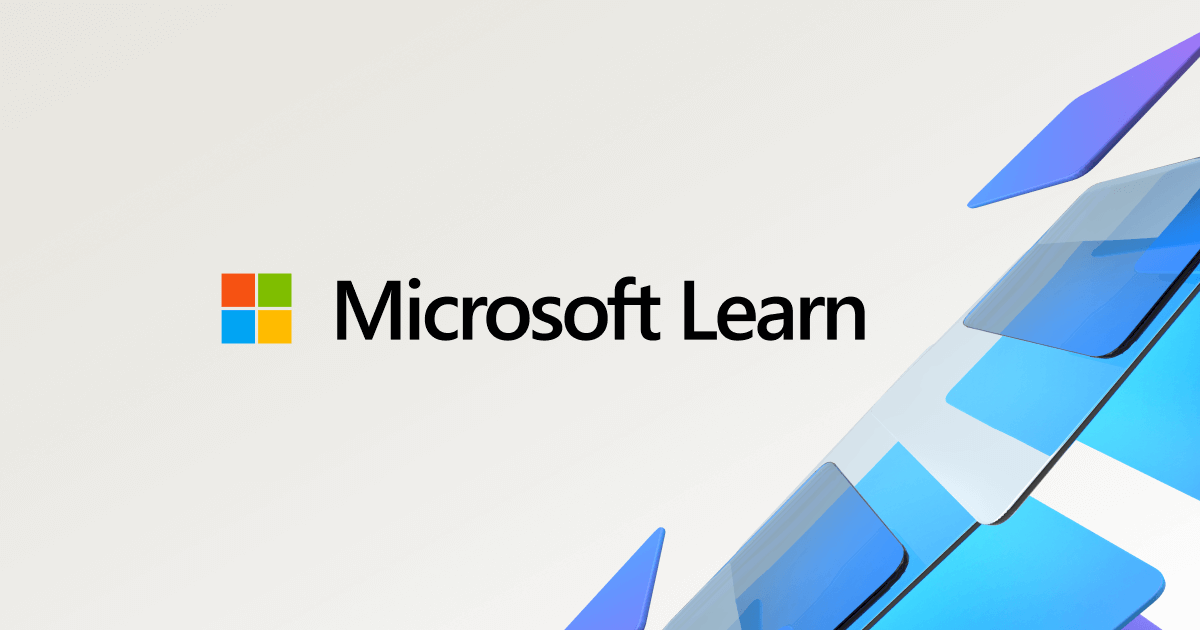- Joined
- Aug 31, 2015
- Messages
- 8
- Reaction score
- 3
I have a home workgroup consisting of 6 wired computers. Four run the latest version of Windows 10 Home. The other 2 are Windows XP computers. Using share names or mapped networks drives I can access all 6 computers from each of the other 5. My problem is that they can not all see each other in the network section of file manager as I have always done before. I lost that ability after an earler upgrade. The two XP computers normally show only each other, and the 4 Windows 10 computers can only see each other. One of the windows 10 computers normally lists all 6, but not always. When that does happen, it’s always the computer that was turned on first.
The exception to these comments occurs if I start one of the XP computers first and let it boot before I start the other 5. In that instance all 6 computers show up in file manager on all 6 computers. That’s my goal! But I use the XP computers infrequently and rarely would they be the first on.
I’m presumming that this problem has something to do with the master browser, but I’m not very familiar with that concept and how to configure it. Any ideas on how I might resolve this issue and get all 6 computers to display in file manager on all computers regardless of start otder?
The exception to these comments occurs if I start one of the XP computers first and let it boot before I start the other 5. In that instance all 6 computers show up in file manager on all 6 computers. That’s my goal! But I use the XP computers infrequently and rarely would they be the first on.
I’m presumming that this problem has something to do with the master browser, but I’m not very familiar with that concept and how to configure it. Any ideas on how I might resolve this issue and get all 6 computers to display in file manager on all computers regardless of start otder?