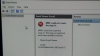Hi!
2 days ago I stated experiencing constant freezing with windows 10.
After a few forced restarts, the problem escalated to BSOD that appeared after 10 minutes of very light use. Diagnostic tool disabled the antivirus process, and although BSOD has stopped, the freezing continues. A few restarts ago, windows got me into a temporary account, the freezing is not that common now(but still exists), but I cannot access my files.
Things I tried:
Disabling fast startup(didn't work)
Running "sfc /SCANNOW"(froze everytime I tried, once stopped at 88% and told me about some log file)
Startup repair(Couldn't access the menu, also with DVD, so I couldn't even start it)
Help please
2 days ago I stated experiencing constant freezing with windows 10.
After a few forced restarts, the problem escalated to BSOD that appeared after 10 minutes of very light use. Diagnostic tool disabled the antivirus process, and although BSOD has stopped, the freezing continues. A few restarts ago, windows got me into a temporary account, the freezing is not that common now(but still exists), but I cannot access my files.
Things I tried:
Disabling fast startup(didn't work)
Running "sfc /SCANNOW"(froze everytime I tried, once stopped at 88% and told me about some log file)
Startup repair(Couldn't access the menu, also with DVD, so I couldn't even start it)
Help please
Last edited: