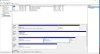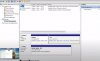You are using an out of date browser. It may not display this or other websites correctly.
You should upgrade or use an alternative browser.
You should upgrade or use an alternative browser.
Recovery Drive compatibility
- Thread starter alexm111
- Start date
- Joined
- Apr 22, 2017
- Messages
- 5,464
- Reaction score
- 682
Hi Alex,
in general the answer would be no!, mainly because of the different hardware and also the Windows 10 licence key which is assigned to the different motherboards. You might get away with it but I foresee problems when you try!.
I would just make a copy of my files onto an external storage device and do a clean install then copy what I need back to the clean install. To re-install apps, I use the following link.
 ninite.com
ninite.com
in general the answer would be no!, mainly because of the different hardware and also the Windows 10 licence key which is assigned to the different motherboards. You might get away with it but I foresee problems when you try!.
I would just make a copy of my files onto an external storage device and do a clean install then copy what I need back to the clean install. To re-install apps, I use the following link.
Ninite - Install or Update Multiple Apps at Once
The easiest, fastest way to update or install software. Ninite downloads and installs programs automatically in the background.
Hi Wolfie.
Thank you for your prompt feedback.
The actual situation is as follows:
1. After installing a new MBR SSD drive, I cloned the WIN Pro OS from my current HDD to the new SSD.
2. The SSD functions 100% OK, but I cannot create a recovery drive, as the reagent service/environment is disabled.
3 Following an instruction found in Google/youtube, I went My PC>Manage>Storage>Disk management.
4. Tried Change drive letter>add>Assign the followin drive letter, but the last one is greyed, so I could not proceed in the process of enabling the reagent environment. I presume thta the a.m. inability occurs as there is no separate System partition in the C:drive.
BTW did I make a major mistake, by setting the new SSD as MBR and not GPT?
Is there any solution to this situation, apart from a new clean install, in order to create the Recovery drive?
Thank you.
Alex
Thank you for your prompt feedback.
The actual situation is as follows:
1. After installing a new MBR SSD drive, I cloned the WIN Pro OS from my current HDD to the new SSD.
2. The SSD functions 100% OK, but I cannot create a recovery drive, as the reagent service/environment is disabled.
3 Following an instruction found in Google/youtube, I went My PC>Manage>Storage>Disk management.
4. Tried Change drive letter>add>Assign the followin drive letter, but the last one is greyed, so I could not proceed in the process of enabling the reagent environment. I presume thta the a.m. inability occurs as there is no separate System partition in the C:drive.
BTW did I make a major mistake, by setting the new SSD as MBR and not GPT?
Is there any solution to this situation, apart from a new clean install, in order to create the Recovery drive?
Thank you.
Alex
- Joined
- Apr 22, 2017
- Messages
- 5,464
- Reaction score
- 682
Hi Alex,
please post a screenshot of your disk management partition layout and we can advise you more.
I really don't know if using MBR over GPT would cause a problem, I don't think so but I am not sure, maybe one of the other forum members has an idea?.
please post a screenshot of your disk management partition layout and we can advise you more.
I really don't know if using MBR over GPT would cause a problem, I don't think so but I am not sure, maybe one of the other forum members has an idea?.
bassfisher6522
Moderator
- Joined
- Sep 22, 2014
- Messages
- 2,062
- Reaction score
- 396
Only a mistake if the mobo supports UEFI. If not...it will go right to MBR and nothing to worry about.BTW did I make a major mistake, by setting the new SSD as MBR and not GPT?
As Wolfie stated to your original question.....No you can't.
Also as Wolfie stated you can back up your data via method described by simply manually moving it or use a 3rd party software like Macrium or Acronis to make a system image as a backup.
Hi bassfishrt6522 and Wolfie.
My MB is Intel DH67CL. In its Technical Product Specification I found 154 times the term BIOS but 0 times UEFI.
My computer has 3 drives; Samsung 480GB SSD ( C; ), Seagate 2,000 GB HDD ( E and Maxtor 500GB HDD, split into 2 partitions ( I: , K
and Maxtor 500GB HDD, split into 2 partitions ( I: , K .
.
I am not planning to do a clean install, as just a few weeks ago I cloned the OS from my HDD to the new SSD ( disconnected the HDD after the cloning finished ).
Back to my questions: Is there a way to create a recovery drive, although the reagentc is disabled due to missing WinRE image?
FYO when the os was on the HDD I could create the Recovery drive smoothly.
2nd question: Is it possible, in my situation, to separate the system files into a separate partition, as in the attached screenshot?
Thank you, for your kind help.
Alex
My MB is Intel DH67CL. In its Technical Product Specification I found 154 times the term BIOS but 0 times UEFI.
My computer has 3 drives; Samsung 480GB SSD ( C; ), Seagate 2,000 GB HDD ( E
I am not planning to do a clean install, as just a few weeks ago I cloned the OS from my HDD to the new SSD ( disconnected the HDD after the cloning finished ).
Back to my questions: Is there a way to create a recovery drive, although the reagentc is disabled due to missing WinRE image?
FYO when the os was on the HDD I could create the Recovery drive smoothly.
2nd question: Is it possible, in my situation, to separate the system files into a separate partition, as in the attached screenshot?
Thank you, for your kind help.
Alex
Attachments
bassfisher6522
Moderator
- Joined
- Sep 22, 2014
- Messages
- 2,062
- Reaction score
- 396
Yes....you can but why would you. Since you cloned the drive, which means you used some sort of software for that either from Acronis or Macrium. So just make system images and use that as a recovery media.Back to my questions: Is there a way to create a recovery drive
After a clean install, all drivers installed OS updated.....create the image and there's your recovery drive/image for a new start. Then make weekly, bi-weekly or monthly images for when the crazy stuff happens. Then just pull one of those images to recover from.
- Joined
- Apr 22, 2017
- Messages
- 5,464
- Reaction score
- 682
Hi Alex,
if you mean a normal ISO, go to the following link and either download the media creation tool or an ISO of Windows 10, the link is for GB English so change it at the bottom if you want a different language!.
See the screenshot also.

if you mean a normal ISO, go to the following link and either download the media creation tool or an ISO of Windows 10, the link is for GB English so change it at the bottom if you want a different language!.
See the screenshot also.
bassfisher6522
Moderator
- Joined
- Sep 22, 2014
- Messages
- 2,062
- Reaction score
- 396
Go to youtube and search Macrium or Acronis and how to create a system image using either on of those.I am quite confused.
Can you describe, how can I make, and update from time to time, an ISO image file, other than using the "create recovery drive" procedure?
Dear Bassfisher and Wolfie.
After this long thread, it seems to me that I probably did not make my wishes clear.
Although I made an ISO Image disk, I am trying to find a way to make a RECOVERY DISK, as it does not erase previous data, as the image disk would.
For that purpose I asked whether it is possible, in my situation to create a recovery disk, and got ana answer " YES....YOU CAN but why would you ".
So please specify me, what should I do, in order to create the Recovery disk, when the System files are hidden inside the C: drive and not separated, as in the photo I previously sent.
The link:
shows how to do it, but only when the System files are separated.
I look for reaching that target in my situation.
Thank you for your help.
Alex
After this long thread, it seems to me that I probably did not make my wishes clear.
Although I made an ISO Image disk, I am trying to find a way to make a RECOVERY DISK, as it does not erase previous data, as the image disk would.
For that purpose I asked whether it is possible, in my situation to create a recovery disk, and got ana answer " YES....YOU CAN but why would you ".
So please specify me, what should I do, in order to create the Recovery disk, when the System files are hidden inside the C: drive and not separated, as in the photo I previously sent.
The link:
I look for reaching that target in my situation.
Thank you for your help.
Alex
- Joined
- Apr 22, 2017
- Messages
- 5,464
- Reaction score
- 682
Hi Alex,
your original question was about using a recovery disk on two different computers which isn't possible due to different hardware and licence keys.
As @bassfisher6522 said, use Macrium or Acronis to create a recovery disk but don't use it on two or more different computers. 1 image = 1 computer.
your original question was about using a recovery disk on two different computers which isn't possible due to different hardware and licence keys.
As @bassfisher6522 said, use Macrium or Acronis to create a recovery disk but don't use it on two or more different computers. 1 image = 1 computer.
Hi Wolfie.
Finally I found the way to create a Recovery drive, using AOMEI free backup.
I wonder whether there is a way to simulate the OS loading process via this Recovery drive, on a functioning PC.
Once more. Thank you and Bassfisher for your help.
Regards.
Alex
Finally I found the way to create a Recovery drive, using AOMEI free backup.
I wonder whether there is a way to simulate the OS loading process via this Recovery drive, on a functioning PC.
Once more. Thank you and Bassfisher for your help.
Regards.
Alex
- Joined
- Apr 22, 2017
- Messages
- 5,464
- Reaction score
- 682
Hi Alex,After a clean install, all drivers installed OS updated.....create the image and there's your recovery drive/image for a new start. Then make weekly, bi-weekly or monthly images for when the crazy stuff happens. Then just pull one of those images to recover from.
@bassfisher6522 already answered your question in post #9. I assume that is what you mean?.
Ask a Question
Want to reply to this thread or ask your own question?
You'll need to choose a username for the site, which only take a couple of moments. After that, you can post your question and our members will help you out.