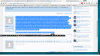New laptop. Dell Inspiron. Windows 10. The lower right portion of the taskbar (where the time, battery indicator, and wifi symbol are) keeps bouncing left about an inch and then right about an inch. It doesn't hurt anything but its annoying. What is causing this and how do I stop it?
You are using an out of date browser. It may not display this or other websites correctly.
You should upgrade or use an alternative browser.
You should upgrade or use an alternative browser.
SOLVED Windows 10 - Taskbar Bouncing Around
- Thread starter ChuckS
- Start date
- Joined
- Nov 19, 2013
- Messages
- 13,390
- Reaction score
- 2,318
Not sure....
What you seem to be describing, would be the "Notification area" of the taskbar, which might indicate that a program or programs are loading and attempting to establish their respective icon(s) in the notification area, but are closing for some reason.
When this happens to you see a small area (maybe with a blank grey shading, maybe not) establishing itself in the notification area and then promptly going away?
My suggestion would be to clean boot the system and see if the problem persists.
https://support.microsoft.com/en-us/kb/929135
Easily done, easily undone.
Basically you're just disabling all the Startup Items and All non-Microsoft services.
Be sure to check the box to hide Microsoft Services, as you don't want to accidentally disable any of those.
What you seem to be describing, would be the "Notification area" of the taskbar, which might indicate that a program or programs are loading and attempting to establish their respective icon(s) in the notification area, but are closing for some reason.
When this happens to you see a small area (maybe with a blank grey shading, maybe not) establishing itself in the notification area and then promptly going away?
My suggestion would be to clean boot the system and see if the problem persists.
https://support.microsoft.com/en-us/kb/929135
Easily done, easily undone.
Basically you're just disabling all the Startup Items and All non-Microsoft services.
Be sure to check the box to hide Microsoft Services, as you don't want to accidentally disable any of those.
Seems to be fixed . at least for now. Not sure what did it. I disabled everything and it still bounced. I may have had competing anti-virus things going on - disabled real-time MalwareBytes and that may have fixed it. At any rate, seems to be fine for now. If it comes back, I will jump back on the see if we can figure it out again.
thanks for the help.
thanks for the help.
I am operating 2 monitors - laptop and another. My taskbar is at the bottom of the screen. At random times, and seemingly for no reason - other than perhaps the mouse goes down there - the task bar gets bery small and moves 1/3rd of the way up the screen. Almost as if the screen has been resized and is smaller - nothing else changes - just the task bar moves. Sometimes I can drag it back down. Sometimes I have to right click, put it to another location, and then move it back to the bottom and it works. It is fully functional the whole time.
Any ideas on what could be causing this? And how to fix it?
Any ideas on what could be causing this? And how to fix it?
UPDATE - this is still happening but ONLY when using 2 monitors. When I use the laptop by itself with no external monitor it works fine. The second monitor is a new ultrawide that is set to 21:9 aspect ratio. I am wondering the two different aspect ratios are causing some confusion somewhere. Does anyone have an ideas?
Well I spoke too soon It's back and it happens with or without a second monitor. To restate - the notification area at the bottom right - the right edge of the task bar - is expanding and contracting. I have done a clean boot with all non-Microsoft services disabled and it continues.
I am at wits end - any help would be appreciated.
I am at wits end - any help would be appreciated.
Yet a new taskbar issue. Operating a laptop (16:9 aspect ratio) with a second LG ultrawide 21:9 aspect ratio monitor. Taskbars are set to show up on both screens and screens are set to "extended." Intermittently, when I move the mouse cursor over the taskbar on the laptop (main screen) the taskbar jumps from the bottom to about a third of the way up the screen and resizes to much smaller. Nothing else on the screen changes. Everything, including the taskbar, remains functional. I can't drag it back down, but if I right click and change properties such that it shows up on the side, or top, it resizes to the right size, and then I can reset it to the bottom and it is normal size again. It is almost lide the taskbar thinks that it needs to move to a 21:9 aspect ratio and be sized accordingly, but nothing else does that. This does NOT happen when only operating the laptop with no second monitor so it is definitely related to the second monitor somehow. And I never saw this when I had a second monitor that was also 16:9 aspect ratio.
I can find no posts, anywhere, that are similar - any help would be appreciated.
The screen shot below shows the "re-sized" taskbar.
I can find no posts, anywhere, that are similar - any help would be appreciated.
The screen shot below shows the "re-sized" taskbar.
Attachments
Last edited:
- Joined
- Nov 19, 2013
- Messages
- 13,390
- Reaction score
- 2,318
The Taskbar, along with the other components of the desktop in general are associated with the shell (explorer.exe).
When this is happening have you had an opportunity to watch taskmanager to see if explorer.exe is restarting or opening multiple instances?
Additionally, if you have a program that is trying to add itself to the old "systray" and is not quite up to code with its' APIs to handle the "notification area" you might have a look at
Start -> Settings -> System -> Notifications & actions and perhaps consider turning some of that off to test, maybe even some system icons "Turn system icons on or off" just to see if one of those may be misbehaving
When this is happening have you had an opportunity to watch taskmanager to see if explorer.exe is restarting or opening multiple instances?
Additionally, if you have a program that is trying to add itself to the old "systray" and is not quite up to code with its' APIs to handle the "notification area" you might have a look at
Start -> Settings -> System -> Notifications & actions and perhaps consider turning some of that off to test, maybe even some system icons "Turn system icons on or off" just to see if one of those may be misbehaving
- Joined
- Nov 19, 2013
- Messages
- 13,390
- Reaction score
- 2,318
I merged your three separate threads into one.
It was confusing, in that you introduced the information about the second monitor with the 21:9 aspect ratio and that the computer does not exhibit the same behavior if the second monitor is not attached
AND
I didn't realize you had a second and third thread basically discussing the same issue.
It would seem that the problem is not with your Windows installation, but perhaps instead is a driver issue for your GPU or a configuration issue for the external monitor which might be addressed on the monitor's OSD, by sampling different settings that might be available
It's not clear, when the problem occurs, if it is happening on both screens or just the laptop screen or just the external monitor screen.
Have you tried simply unchecking the "Show taskbar on all displays" checkbox, in the Taskbar properties settings?
It was confusing, in that you introduced the information about the second monitor with the 21:9 aspect ratio and that the computer does not exhibit the same behavior if the second monitor is not attached
AND
I didn't realize you had a second and third thread basically discussing the same issue.
It would seem that the problem is not with your Windows installation, but perhaps instead is a driver issue for your GPU or a configuration issue for the external monitor which might be addressed on the monitor's OSD, by sampling different settings that might be available
It's not clear, when the problem occurs, if it is happening on both screens or just the laptop screen or just the external monitor screen.
Have you tried simply unchecking the "Show taskbar on all displays" checkbox, in the Taskbar properties settings?
Sorry for the confusion. I will try to explain - neither is really solved.
1. The first issue was the notification area shrinking and expanding. Only on laptop monitor. It happened with and without a second monitof. I haven't seen it in awhile. I found a post elsewhere of someone with a similar, exactly the same, problem and they traced it to flakey h/w in their touch screen.
2. The second issue has to do with the task moving around. I have a laptop monitor and LG 21:9 ultrawide set in extended mode.. The task bar is usually at the bottom. Randomly, usually when the cursor moves over it, and usually on the laptop, it bounces up 1/3rd the way up the screen and is much smaller. A screenshot of that is above. WHen it happens on the laptop (most likely scenario) the only way to get it back down is to right click on the task bar and move it to side or top and then move it back to bottom and it goes back to normal. When it happens on the LG ultrawide - I can drag it back into place. But can't drag it on the laptop. The drivers are all up to date. I will try unchecking the "taskbar on both displays" box and see if it happens again. It is intermittent so I have to make a change and watch it for awhile.
Thanks for your help. I really have no idea where to turn for this so hopefully someone can help.
1. The first issue was the notification area shrinking and expanding. Only on laptop monitor. It happened with and without a second monitof. I haven't seen it in awhile. I found a post elsewhere of someone with a similar, exactly the same, problem and they traced it to flakey h/w in their touch screen.
2. The second issue has to do with the task moving around. I have a laptop monitor and LG 21:9 ultrawide set in extended mode.. The task bar is usually at the bottom. Randomly, usually when the cursor moves over it, and usually on the laptop, it bounces up 1/3rd the way up the screen and is much smaller. A screenshot of that is above. WHen it happens on the laptop (most likely scenario) the only way to get it back down is to right click on the task bar and move it to side or top and then move it back to bottom and it goes back to normal. When it happens on the LG ultrawide - I can drag it back into place. But can't drag it on the laptop. The drivers are all up to date. I will try unchecking the "taskbar on both displays" box and see if it happens again. It is intermittent so I have to make a change and watch it for awhile.
Thanks for your help. I really have no idea where to turn for this so hopefully someone can help.
- Joined
- Nov 19, 2013
- Messages
- 13,390
- Reaction score
- 2,318
You might want to check your GPU's properties and see if there is anything there that might require adjusting.
Pay particular attention to anything that might mention 3D settings and temporarily turn that stuff off to see if it has any impact on the issue.
Additionally.....
Another quick test.
Right click the start button and choose "System", left column click Advanced system settings, in the system dialog box select the advanced tab, click the "Performance" settings button.
Tick the radio button that says "Adjust for best performance", see if that helps at all.
NOTE: In both instances, make a note of the current settings, so you can reinstate them if they prove not to be an issue.
Pay particular attention to anything that might mention 3D settings and temporarily turn that stuff off to see if it has any impact on the issue.
Additionally.....
Another quick test.
Right click the start button and choose "System", left column click Advanced system settings, in the system dialog box select the advanced tab, click the "Performance" settings button.
Tick the radio button that says "Adjust for best performance", see if that helps at all.
NOTE: In both instances, make a note of the current settings, so you can reinstate them if they prove not to be an issue.
I don't really understand the 3D functions - but disabled a couple of things that said "enabled" - and I did the "adjust for best performance" It seems much less frequent but has still happened occasionally. I will have to research the GPU controls and try to understand them better. Thanks for your help.
- Joined
- Jan 6, 2017
- Messages
- 1
- Reaction score
- 0
I am having this same issue and was wondering if you ever got resolution???
I'm also having this problem, and found that someone else reported it on another forum here.
We still haven't found a solution, but we noticed that both of us are also having a problem where the "Touch Keyboard and Handwriting Panel" service keeps restarting. Do you happen to have this problem as well? For example does the mouse cursor have a flashing spinner, and do you see lots of messages about this service in the Events Viewer?
If you do, renaming the service file (we're unable to disable it) doesn't fix the flashing but seems to make it a little less noticeable and makes the computer a little more responsive.
We still haven't found a solution, but we noticed that both of us are also having a problem where the "Touch Keyboard and Handwriting Panel" service keeps restarting. Do you happen to have this problem as well? For example does the mouse cursor have a flashing spinner, and do you see lots of messages about this service in the Events Viewer?
If you do, renaming the service file (we're unable to disable it) doesn't fix the flashing but seems to make it a little less noticeable and makes the computer a little more responsive.
Last edited:
Having the same problem with notifications area jumping around. Disappointed that this thread stops so suddenly, and such a short time ago. Has anyone found a solution to the dancing icons in the notification area? Jerks back and forth quickly and suddenly with no provocation.
I have just used the following url below within the tenforums tutorials to reset the notifications area cache and then I added back some of the icons. The notification area has been stable for some time - not sure this is the answer but fingers crossed ! See:
https://www.tenforums.com/tutorials/5662-reset-notification-area-icons-windows-10-a.html
https://www.tenforums.com/tutorials/5662-reset-notification-area-icons-windows-10-a.html
In my case I found it to be a failing, or failed, touchscreen. If i go into Device Manager and disable it everything is fine (except no more touchscreen) and it stops jumping around. The issue is ... when the computer thinks the touch screen has been activited (i.e. touched) it puts an icon down there for the touch screen keyboard. In my case, I wasn't touching the screen and it was intermittently being activated by some failed connection somewhere so the keyboard icon came on and off and on and off and that made everythinng down therre bounce around. There are instructions on replacing the screen but that's hard and complicated and all that so ... I disabled my touchscreen and all is well. SOLVED
Ask a Question
Want to reply to this thread or ask your own question?
You'll need to choose a username for the site, which only take a couple of moments. After that, you can post your question and our members will help you out.