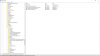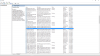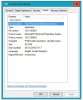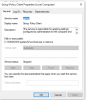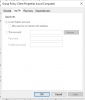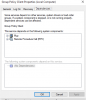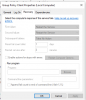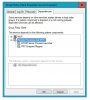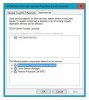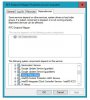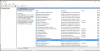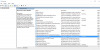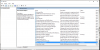- Joined
- Jul 5, 2016
- Messages
- 6
- Reaction score
- 0
Good day.
I need some help with my computer. I've been having this problem for some time now and i can't seem to solve it.
I have tried everything to fix this but nothing. I have gone through all the settings in trying to check if all the registry settings are right and it is all there.
I checked in the services.msc and the group policy client is running and then it stops or some times does not run at all. this prohibits me from opening some apps on my computer especially if they are online related apps.
Attached is a screen shot of my registry and my services, I have notices a extra value in the registry there but not sure if it should be there or not.
Please if anyone can help me on this one.
Thanks
John Klonaridis
I need some help with my computer. I've been having this problem for some time now and i can't seem to solve it.
I have tried everything to fix this but nothing. I have gone through all the settings in trying to check if all the registry settings are right and it is all there.
I checked in the services.msc and the group policy client is running and then it stops or some times does not run at all. this prohibits me from opening some apps on my computer especially if they are online related apps.
Attached is a screen shot of my registry and my services, I have notices a extra value in the registry there but not sure if it should be there or not.
Please if anyone can help me on this one.
Thanks
John Klonaridis