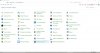whenever i search for something it never finds it.. if i search for warcraft 3 it comes up with nothing... when i click on my folder the game is clearly there... same goes with my programs.. if i search for nvidia geforce experience it comes up with nothing... and the program is clearly in my folder... windows search is broken
You are using an out of date browser. It may not display this or other websites correctly.
You should upgrade or use an alternative browser.
You should upgrade or use an alternative browser.
Windows Search
- Thread starter todd24
- Start date
Regedit32
Moderator
- Joined
- Mar 4, 2016
- Messages
- 3,617
- Reaction score
- 1,139
Hi todd,
Welcome to the forum.
I'm wondering whether your indexing may be corrupted or whether its even indexing particular locations where the files you are searching for will be located.
You can verify this by doing the following;
Regards,
Regedit32
Welcome to the forum.
I'm wondering whether your indexing may be corrupted or whether its even indexing particular locations where the files you are searching for will be located.
You can verify this by doing the following;
- Right-click on Start
- Left-click on Control Panel
- When the Control Panel opens select View by: Large icons
- Next click Indexing Options
- When this opens you will see a list of locations being indexed. You can use the Modify button to add locations if needed.
- If the locations being indexed seem OK to you, then its likely the indexing may be corrupted. In that instance click the Advanced button and in the window that pops up, under the Index Settings tab click the Rebuild button which will delete the current indexing an create a new one. This will take a while to do.
Regards,
Regedit32
I have almost exactly the same problem: Indexing Options are totally missing after Anniversary Update of Windows 10. Also Windows Search is no longer among Windows Features that can be enabled or disabled (from Application Uninstall control panel). Funny enough, like todd24 I also have Danish among my languages, although I am primarily running US Windows in English. Does Danish have anything to do with this? Doubtful. However in my case Search is working splendidly, actually better that before the Anniversary update. So, I DO have an index, but seems that I can't access the screen that allows me to specify what drive to index and the status of indexing. Any ideas what's wrong and how to bring Indexing Options back? Microsoft's SFC System File checker says all is fine and Windows Search service is running fine. However, Microsoft seems to have disabled the Search and Indexing troubleshooter app in this version of Windows...
Attachments
Regedit32
Moderator
- Joined
- Mar 4, 2016
- Messages
- 3,617
- Reaction score
- 1,139
Hi SGSTAndre,
Welcome to the Forum.
Microsoft have not disabled this Feature or its component from the Control Panel.
I'm unsure what is causing it to disappear however if you would like to get it back so you do have the option of selecting which folders to index, then do the following:
Regedit32
Welcome to the Forum.
Microsoft have not disabled this Feature or its component from the Control Panel.
I'm unsure what is causing it to disappear however if you would like to get it back so you do have the option of selecting which folders to index, then do the following:
- First close any programs currently open as what follows will require a restart of computer.
- Right-click on Start and select Command Prompt (Admin)
- When the User Account Control appears click Yes
- Inside the Administrator: Command Prompt window type or copy & paste the following:
Code:dism /Online /Disable-Feature /FeatureName:"SearchEngine-Client-Package"
Press your Enter key to execute
Sample Image of what you'll see
Note: My indexing was disabled and the above screen reflects that. The fact you currently cannot see Indexing Options in your Control Panel, does not necessarily mean it is disabled. If it is not disabled then apart from what you see above, you will also be prompted to restart the computer. As soon as you type Y the computer will restart - hence me saying earlier to close other open programs first.
You will then see like a cumulative update the spinning circle and a percentage which ought to get to around 30%. At this point it might freeze on you. If that happens wait 30 seconds, and if it does not continue simply press and hold down computer power button until computer shuts down.
Now restart computer if you had to force the shutdown, and as it boots the remaining percentage will continue and once it reaches 100% it will take you to your lock screen and/or login page.
- Once you sign back in do the following:
- Right-click on Start and select Command Prompt (Admin)
- When the User Account Control appears click Yes
- Inside the Administrator: Command Prompt window type or copy & paste the following:
Code:dism /Online /Enable-Feature /FeatureName:"SearchEngine-Client-Package"
Press your Enter key to execute
Sample Image of what you will see
Type Y and again the computer will restart and you'll see that spinning circle and again it'll get to about 30%. It may freeze again. If it does, as before, press and hold power button until computer shuts down.
Then restart computer.
When you sign back in you ought to now be able to see Indexing Options in your Control Panel.
Regedit32
Ask a Question
Want to reply to this thread or ask your own question?
You'll need to choose a username for the site, which only take a couple of moments. After that, you can post your question and our members will help you out.