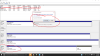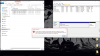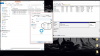Ok long story short I randomly had my hard drive crash took it in to make sure that all it was had them properly install windows 10 back on my system instead of the online way from windows 7. All is working great but when i went to install my backups none of them are working and it says "Couldn't Mount File" and talks about partitions and such not being setup. I tried the 2 things i found online one was coping that file and trying again, same thing happened. and the other was to go into properties and click that it was safe but that isnt even an option on my computer. Any help would be great i know I already lost some important stuff but i dont want to loose the rest of it thanks guys
You are using an out of date browser. It may not display this or other websites correctly.
You should upgrade or use an alternative browser.
You should upgrade or use an alternative browser.
Cant Install My Backups
- Thread starter mkspriggs
- Start date
- Joined
- Nov 19, 2013
- Messages
- 13,390
- Reaction score
- 2,318
Check to see what the file extension of the backup file is.
IF it is a .vhd
Then use disk management -> Action from the menu bar -> Attach VHD -> Browse to backup.vhd
Then assign it a drive letter after it is mounted if necessary
IF it is a .vhd
Then use disk management -> Action from the menu bar -> Attach VHD -> Browse to backup.vhd
Then assign it a drive letter after it is mounted if necessary
ok i must be missing something here. I dont see where i would even change that by looking at it. The file is saved on my external harddrive its file name is dffc28c4-4c7b-11d7-8512-806e6f6e6963. when i do the steps you mentioned all it does is says there virtual disk is already attached. Then there is nothing else to do but say ok
- Joined
- Nov 19, 2013
- Messages
- 13,390
- Reaction score
- 2,318
Look at the bottom of disk management, you will probably see a drive that does not have a drive letter associated with it.
That will be the VHD that you just "attached", right click it and choose "Change drive letter and path", pick a drive letter
That will be the VHD that you just "attached", right click it and choose "Change drive letter and path", pick a drive letter
- Joined
- Nov 19, 2013
- Messages
- 13,390
- Reaction score
- 2,318
Nope that is probably not it.
Unless there is something wrong and the backup is corrupt.
Take a look at the bottom of my disk management image
You can see that I have mounted two VHDs from my Windows Backup. Note that the icons for the VHDs are not the same as the icons for other physical drives.

Unless there is something wrong and the backup is corrupt.
Take a look at the bottom of my disk management image
You can see that I have mounted two VHDs from my Windows Backup. Note that the icons for the VHDs are not the same as the icons for other physical drives.
- Joined
- Oct 1, 2014
- Messages
- 2,328
- Reaction score
- 357
Maybe a couple of things. If you clean installed Windows 10 after you created the Backup you may have changed the partitions and the image cannot be restored. Reimaging a drive will wipe the Critical partitions and any additional you may have included in the backup and needs room to replace those partitions.
As Trouble says, when you mount a .vhxd file by selecting mount it may give an error message, but open Disk Management anyway and assign a drive letter. A warning is necessary to be careful when dismounting and make sure and right click the left end of the drive listing and select Detach so you won't have problems.

As Trouble says, when you mount a .vhxd file by selecting mount it may give an error message, but open Disk Management anyway and assign a drive letter. A warning is necessary to be careful when dismounting and make sure and right click the left end of the drive listing and select Detach so you won't have problems.
Ok here is what my file looks like in my drive and then also a pic after i assigned it a drive letter. Notice it says i must format it, also notice its like 900gb i only have 2 drives that are that high and i cant afford to format either because ill loose everything. but atleast i can see i am assigning it correctly
Attachments
- Joined
- Oct 1, 2014
- Messages
- 2,328
- Reaction score
- 357
The Disk Management window does not look correct. If you used the entire drive for the C: partition, it might show a partition that large but since the size of the file is 667 GB it probably show that.
I would start by detatching the virtual drive by right clicking on the description box. The try selecting the file and right click to mount. Ignore the error message and open Disk Management and assign the letter.
If this doesn't work, maybe the backup is corrupted but the file is still very large. It almost looks like you selected Create VHD instead of Attach VHD..
I would start by detatching the virtual drive by right clicking on the description box. The try selecting the file and right click to mount. Ignore the error message and open Disk Management and assign the letter.
If this doesn't work, maybe the backup is corrupted but the file is still very large. It almost looks like you selected Create VHD instead of Attach VHD..
Ok just tried that. Same exact thing happened saying i needed to format the drive before i can use it. Also here is a pic of what it says when i click the file after assigning it a drive letter. And i figure the gb is so high because this is a backup of almost a tb of info, at least thats what im hoping lmao. I sure appreciate all of your help hopefully we an figure this out lol
Attachments
- Joined
- Nov 19, 2013
- Messages
- 13,390
- Reaction score
- 2,318
I suspect that there might be something wrong with that backup file (.vhd or vhdx) it is indicating "RAW" as the disk format (after you mount / attach it) in the image that you attached, hence it is suggesting that your format it.
As you can see in the images that I have attached, that both my backups are indicating NTFS as the disk format after attaching / mounting.
As you can see in the images that I have attached, that both my backups are indicating NTFS as the disk format after attaching / mounting.
- Joined
- Jan 17, 2018
- Messages
- 3
- Reaction score
- 0
Just joined, searching for answers to the same question - how to use my vhdx image files to do a system image restore to my desktop Win 10.
I am able to mount the 3 files created when I did the image creation. I can also assign drive letters, but I
I am able to mount the 3 files created when I did the image creation. I can also assign drive letters, but I
- Joined
- Jan 17, 2018
- Messages
- 3
- Reaction score
- 0
am at a total loss as to how to proceed from there. I don't want a virtual setup. I want the image restored to the original HD (SSD). Would appreciate some hand-holding.
- Joined
- Jan 17, 2018
- Messages
- 3
- Reaction score
- 0
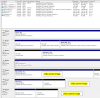 View attachment 7899
View attachment 7899
As you can see from the screenshot, I have assigned a drive letter, all appears to be correct, yet when I attempt an image restore via Win 10 process - Recovery > Advance startup > etc . . . it cannot see/find/recognize the .vhdx drive.am at a total loss as to how to proceed from there. I don't want a virtual setup. I want the image restored to the original HD (SSD). Would appreciate some hand-holding.
This is where I am bogged down, and would appreciate some assistance.
View attachment 7899
Last edited:
Ask a Question
Want to reply to this thread or ask your own question?
You'll need to choose a username for the site, which only take a couple of moments. After that, you can post your question and our members will help you out.