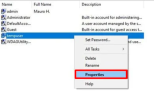- Joined
- Aug 6, 2015
- Messages
- 32
- Reaction score
- 0
I rebuilt a PC for a friend for his daughters use. To activate Windows 10 I had to sign in to Windows with his account and of course it created an account with his name. Only his daughter will be using it. How can I change the account to her name while leaving his info so Windows stays activated? Thanks.